AcadeRC Receiver Control
========================
(Description of 04-NOV-2018)
 Multifunctional TAP:
* File browser (clear, fast, comprehensive)
* Text viewer (text, HTML and PDF files, hex dumps, codecs)
* Image viewer (displays BMP, GIF, PNG and JPG files)
* Web browser (HTTP[S] downloads + display with hyperlinks)
* Line editor (text files, URLs etc., input like SMS)
* Music player (plays directories and playlists, shows lyrics)
* Simple 20/24-lines EPG (no timers, no database)
* Toppy usage statistics (switch, time and keys statistics)
* System informations (hardware / software / resources)
* Harddisk informations (SMART values etc.)
* Topfield forum infos (users online etc.)
* Calender with overview of 4 months at a time
* Simple calculator for 4 basic operations
* Cut ends of TV recordings (incl. .nav/.inf correction)
* Screenshots of TV, MP4 etc., videotext and TAP windows
* Reconstruction of .inf files from .rec streams content
* Shell scripts execution /w output viewing, autostart.sh
* Copying of files and directory trees in the background
* Disable or remap key codes (even sub-/state-dependent)
* Remote Control Interception for Topfield RC units
(This TAP enables you to continue to use your old or new
Topfield remote control unit on other Topfield receivers,
even several of them simultaneously, with all available keys.)
NOTE: The TAP was actually intended for PVRs sold in Germany.
But as many times tested, it also works on Australian models
(see forum there). Remote control interception works at least with
old RCUs (e.g. TP006 of 5000 series and other Mode 4 RCUs).
Content
Content
-------
Downloads & Links
Version History
What is AcadeRC able to do?
Installation
Operation
TAP Windows
TAP Menu
Line Editor
File Browser
Text Viewer
Image Viewer
Web Browser
Music Player
Simple EPG
Usage Statistics
System Informations
Harddisk Informations
Key Statistics
Forum Infos
Calender
Calculator
Trim Recordings
Screenshot Function
Shell Scripts
Keycode Remapping
Remote Control Interception
Troubleshooting
Final Remarks
Downloads & Links
-----------------
DOC: http://acade.au7.de/acaderc/acaderc_en.htm
PDF: http://acade.au7.de/acaderc/acaderc_en.pdf
TXT: http://acade.au7.de/acaderc/acaderc_en.txt
ZIP: http://acade.au7.de/acaderc/acaderc.zip
with:
000_acaderc_tms.tap (last TMS version)
acaderc_en.txt (English docu)
acaderc.txt (German docu)
acaderc*.jpg (screen shots)
acade_*.mips (image backends)
acaderc-2.30.zip (last tiny and 5K version)
TAPtoDate: http://ttd.tms-taps.net/?lng=en
New Australia Forum: http://oztoppy.forumchitchat.com/post/acaderc-receiver-control-multifunctional-tap-8232178
Old Australia Forum: http://topfield.forumchitchat.com/post/acaderc-remote-control-interception-tap-8046890
German Forum: http://forum.tms-taps.net/viewtopic.php?t=51277
Version History
---------------
v4.91 26. 1.2018
Download online infos from forum.tms-taps.net by HTTPS
No members list anymore (auth. login required)
Show orphaned .inf/.nav files in file browser
Location mode in menu (IP or user defined position)
IP location update only initial and on menu request
City stored in .pos & prepended to location strings
v4.90 19.11.2017
Retrieval of Australian "Forum Infos" per HTTPS (oztoppy.forumchitchat.com)
Retrieval of German "Forum Infos" from new board (forum.tms-taps.net)
v4.89 10. 8.2017
Startup channel, even radio (as 1st AutoStart TAP)
Startup muted or paused (as 1st AutoStart TAP)
New: Menu option "Logging" for DEBUG LOG_PRINTs
New: Menu option "TAP+Stop" (inactive by dflt.)
TAP key + "Stop" terminates TAPs [and powers off]
PVRs may now be powered off at least by Select ID
Mode RC=6000 (for using TF 6000 PVR RCUs on SRPs)
TF=CRP (was not possible before except initially)
HDD infos also available in menu
F1 2x < 0.5" marks all files, if none was before
v4.88 12. 6.2017
Dynamic update list (to download auxiliary scripts)
Execute AcadeRC/autostop.sh at TAP exit (if present)
Replay .mkv containers (if codecs accepted)
Replay .mp2 and .ac3 files (if profile accepted)
Display XML files as HTML documents
v4.87 26. 5.2017
Download rectool.mips auxiliary program via update function
Get live and .rec EPG info via rectool ("Slow" in browser)
Reconstruct .inf from .rec via rectool (TAP key + "Slow")
Convert TAP key + "Pause" into "VFormat" key now (changed)
Show itemized extended text pairs in detailed EPG info
v4.86 24. 3.2017
Detailed key statistics (3 views)
Improved trimming behaviour (status messages)
Search EPG sub-/title in AcadeRC.files (undocumented)
Files with >= 4 consecutive 0xff are considered binary
v4.85 6. 2.2017
Recursive directory tree listing
/ directory added to PVR top level
File extension filter excludes .bak and .db3
Display infos of HD .rec files modified by rectool
v4.84 26. 1.2017
Playback HD .rec files without .nav with pausing etc.
Copy files and directory trees in the background
Delete directories recursively (Caution!)
Harddisk partitions infos, even for USB devices
Topfield forum infos (users online etc.)
v4.83 20. 1.2017
Playback any TS stream, regardless of file extension
Play .mpeg and .vob files (like .mpg and .avi)
Show 5K .rec details (times, titles, EPG infos)
New: HDD infos also available for 2nd (eSATA) disk
Fix: Codecs error message, if backend program missing
Pause key pauses PVR within AcadeRC windows
Convert TAP key + "Slow" into "VF" key (TP006 lacks it)
File browser direct key default changed to "Ok"
Infos & Tools direct key default changed to "Subtitle"
v4.82 14. 1.2017
New: Playback 5K recording (file is modified)
New: Playback .rec and .ts files without .inf (not needed)
v4.81 10. 1.2017
New: HDD infos (SMART etc.) in Infos & Tools
Fix: JPGs > 2400 pixels had bad aspect ratio
v4.80 16.12.2016
EPG: Record key starts instant recording
Fix: Large JPGs freeze SRP 2410
Fix: Reboot at playing overlapping recordings
v4.62 8.12.2016
Added: Playmode conditions for keycode conversion
EPG: Teletext toggles new timers view
EPG: Mark set timers in brown color
v4.61 30.11.2016
EPG Programmes: Subt toggles channels / this new view
EPG Channels: Mark channels on same transponder blue
Fix: Reboots on 2100 in /DataFiles, if recording
New statistics in Infos & Tools (EPG, Trim, Capture)
v4.60 24.11.2016
Simple EPG, callable by TAP key + Guide or by browser
Change: Set HOME directory with TAP key + F1 now
F1 multi-selects files / directories for moving
v4.50 18.11.2016
General line input (with permanent histories) to:
Rename files and directories (>|< and White key)
Search entry in file browser (Sat key [2x])
Search string in text viewer (Sat key [2x], >|<)
Edit mode for text documents (Ok in viewer)
Enter link (URL) for webpage (AR in viewer)
Lookup Wikipedia or Startpage (Aux/M/TvSat)
v4.44 12.11.2016
Text viewer shows textual parts of PDF files
v4.43 8.11.2016
Convert TAP key + "Play" into "Fav" (TP501 lacks it)
Max. files/dir. and lines/text configurable in menu
Sorting and MP3 mode configurable in menu
Menu improved (2 columns, help text and key icons)
Delete bookmark hyperlink lines (F4 in viewer)
Extract HTML "TITLE" for bookmarks designation
Show MP3 info again with Info, lyrics with Teletext
Show symlink path in file info box, if available
v4.42 4.11.2016
Create playlist from all subdirectories
Go to /PlayList, if a new playlist was created
Remove leading nn. from playlist titles
Shuffle and repeat modes
AcadeRC.map to disable or remap key codes
v4.41 31.10.2016
Improvements for easier useability, more help
Browser direct key default changed to "Filelist"
Menu and Infos & Tools callable from browser
Key help in Infos & Tools and Calendar
Version number in most headlines
Screenshots of keycodes screen possible
v4.40 27.10.2016
New: Music player (integrated in file browser)
Download & view MP3 lyrics (independent of player)
Play complete .mp3 directories (with navigation)
Play .m3u/.pls playlists (with relative .mp3 paths)
Generate symlinks for playlist files in /PlayList
New: Direct keys 4..9 for important directories
Backup files for AcadeRC.ini and AcadeRC.dat
v4.32 11.10.2016
Show .rec and media files' streams/codecs info
Fix: Infobox nesting could yield PANIC message
Fix: Yellow replay color only for unique files
v4.31 8.10.2016
New: Sorting by date in both directions selectable
New: Full size windows' headline color schemes
Fix: Fast replay stuttering after trim to begin
v4.30 6.10.2016
Cut ends of TV recordings (incl. .nav/.inf correction)
New: Sorting mode stored in .ini file
New: Reversed sorting by date (newest are top now)
New: Go live on browser's "Play" key, if recording
New: Stay in browser window for radio replays
New: Show infobox after screen capture
New: Show infobox during script execution
Some optical improvements (full size windows)
v4.20 26. 9.2016
New: Resume playback on "Play" key
New: Blue instant info area in file browser
New: File browser headline style (icons, clock)
New: Opt. list subdirectories details (#items / size)
New: File browser key help area (if free) /w icons
New: Key icons in all help windows
v4.15 17. 9.2016
New: Play MP4, MPG and AVI (DivX) files
New: Start / stop TAPs, show running TAPs colored
New: List of running TAPs in Infos & Tools sub-window
New: Show TAP info in file browser (Info key)
Inhibit start of AcadeRC, if already running
Ok on recording file replays timeshifted from start
New: Show size and #bookmarks in EPG infos
New: Sunrise / sunset times in Infos & Tools
New: Local time - UTC time difference (via ntp)
New: External IP address, geo location, timezone
v4.11 29. 8.2016
New: Execute .sh scripts and show output (AR key)
New: Execute optional autostart.sh script at startup
New: Show binary files as hex dump (AR key)
New: Added support for TMSCommander (Menu, Stop, Event)
New: Browser / viewer: Added V+/V- to move by page
Text viewer: Added Teletext key to go back in history
Text viewer: Native Teletext requires < 0.5" 2nd press
Prefixes for screen capture files (tap_, ttx_, video_)
v4.10 25. 8.2016
New: Show EPG infos in viewer / browser (Guide key)
New: Correct bad times (year 2000) of .rec/inf files
New Statistics: Components calls and key presses
New Sys. Infos: Model, Type, FW, OS, CPU, MEM, HD, MAC, IP
File browser: Sorting moved from Teletext to Subtitle
File browser: Teletext now calls text viewer / replay info
New: Show EPG infos and time of files being recorded
New: Stop recording of selected browser file (Stop)
New: File browser: 0 swaps with root directory
New: File browser: Move by [123]0 / 4..9 lines
Enter replay directory on Recall, if replay active
Select replay file automatically in this directory
v4.01 30. 7.2016
New: Support GIF files (requires Update)
Fix: Basic infos of image files were hidden
Image viewer: Changed Toggle Headline key to Subtitle
Text viewer: Subtitle key toggles begin/end URL display
New: Determine file type by content (and by extension)
v4.00 26. 7.2016
Display HTML documents and hyperlinks in text viewer
Download hyperlinked files via HTTP or HTTPS protocol
Download wget/lynx.mips via built-in Update function
Record text viewer history and move in it
Record text viewer bookmarks in special HTML file
Create some newspaper bookmark links at startup
Create symlinks for /mnt/sdb1 and /mnt/sdb2
Changed calendar call key binding in Infos & Tools
Create directories (green F2 key) in file browser
Check for files in use corrected, red/yellow color
Stop playback .mp3/.rec/.ts files corrected / added
All warning type info boxes timeout automatically now
v3.40 30. 5.2016
New: Optional direct entry keys to Browser/Viewer/Infos
New: F3 (yellow key) to move files into folders
New: Fav key in browser recalls HOME and current directory
New: Screenshots of TV, Teletext and TAPs into /Captures
New: Show JPG comments, display correct image ratios
New: Show BMP, GIF, JPG and PNG graphics files and infos
New: Show MP3 infos and ID3 tag in browser info
Calculator moved from TAP menu into Infos & Tools
New: Buffered text read function (large files faster)
New: Logging in some error situations (acaderc.log)
v3.32 2. 5.2016
Update downloads to /ProgramFiles/0**_acaderc_tms.tap
Recording files coloring, no date, warning boxes
Left/Right in text viewer (docs within dir.)
New: Image viewer with navigation and capture
v3.31 1. 5.2016
Fix: Infoboxes had messed title line color
New: JPG files supported
v3.30 30. 4.2016
New: Base level help box (TAP key + Mute)
Help box omitted for Left/Right in text viewer
Delete files and directories in file browser
Free HDD size in file browser title line
Full path in text viewer title line
Home document for text viewer (F1 / Fav)
Text viewer entry (tapkey + Teletext)
Swap with DataFiles in file browser (Recall)
Info key in file browser about directory
Info about .inf/rec files in file browser
v3.20 20. 4.2016
New: File browser with text viewer (TMS only)
New: Calendar (1583 - 3000), 4 months per page
Fix: Onscreen texts improved and extended
v3.10 6. 4.2016
New: Optionally disable original RCU
New: Font selection, normal / bold
New: Update online descriptions
v3.00 31. 3.2016
New: Language selection, German / English
New: Online description (this documentation)
New: Statistics infos about toppy usage
v2.30 20. 3.2016
First release in English
Fix: Cleanup TAP menu
Last tiny version (without text viewer etc.)
v2.20 18. 6.2015
New: Alternative TAP key "TvSat"
New: Optional start mode "Listen"
New: Optional update download
Last 5K version tested by Acade
What is AcadeRC able to do?
---------------------------
General
Many payload lines (24/20)
Good contrast and readability
Color scheme for better visualization
Normal and (optional) large letter font
English and German (selectable)
Help windows and texts, with icons
No database required for file system
Support for TMSCommander
TAP Menu
Settings
Show key codes
Check online update
Integrated description
Startup channel etc.
File Browser
[Optional direct call with just 1 key]
Navigate within directory tree
List subdirectories and files
Sort listing by selectable criteria
Walk through subdirectories recursively
Show details about all file types
Open/start/stop files depending on type
Show text files in text viewer
Show image files in image viewer
Start and stop TAPs
Start and stop TV recordings
Media files (MP3, MP4, MPG, AVI)
Playback 5K recordings
Direct keys for important directories
DataFiles
Root directory /
HOME directory (selectable)
Change back, if key pressed again
Delete files and directories
Create new directories
Move files and directories
Rename files and directories
Search files and directories
Reconstruct .inf files from .rec content
Correct bad .rec/inf file times
Links for /mnt/sdb1 and /mnt/sdb2 in /
Text Viewer
[Optional direct call with just 1 key]
Show plain text and PDF files
Show HTML files (with hyperlinks)
Download web pages (HTTP and HTTPS)
Show EPG infos of recorded files
Show current EPG info details
Show codecs of .rec and media files
Show hexdump of binary files
Save displayed text to file
Show details about displayed text
Change to next / previous file
Change within history of documents
Show / set HOME document
Set / call / delete bookmarks for documents
Search text strings
Edit mode
Image Viewer
[Call by file browser or text viewer]
Show BMP, GIF, PNG and JPG files
Show next / previous image
Show JPEG comments
Show meta-informations
Web Browser
[Integrated in text viewer]
Predefined newspaper bookmarks
Enter link (URL) for webpage
Lookup Wikipedia or Startpage
Musicplayer
[Integrated in file browser]
Play complete .mp3 directories
Recursive directory playlist
Play .m3u/.pls playlists
Shuffle and repeat modes
Download & view MP3 lyrics
Simple EPG
List available channels
List current programmes
List set timers
Start channel replay
Start instant recording
Stop channel's recording
Infos & Tools
[Optional direct call with just 1 key]
Usage statistics (starts and runtime)
Last switch ON/OFF
Keys statistics / AcadeRC
Geo location and timezone
Sunrise / sunset, day's length
Moon phases (next new/full moon)
HDDs infos (partitions, SMART etc.)
List of running TAPs
System Informations
PVR facts
Software versions
CPU and memory infos
Harddisk infos
MAC and IP addresses
Signal strength and quality
Number of channels (TV and radio)
[Call by Infos & Tools]
Calendar
Overview of 4 months per page
Simple navigation
Years 1583 - 3000
Show easter and pentecost dates
[Call by Infos & Tools]
Calculator
4 base operations
Operation by cursor keys
[Call by Infos & Tools]
Trim Function
Cut off ends of TV recordings
Correct associated .nav/.inf files
Simple and exact operation
Screencapture Function
Screenshots of TV and TV recordings
S. of media files (MP4, MPG, AVI)
S. of video / tele text
S. of TAP windows
S. of all AcadeRC windows
Shell Scripts
[Call by file browser]
Execute .sh files via Linux bash
Execute MIPS binaries ending on .sh
Show output in text viewer
Execute autostart.sh at TAP start
Execute autostop.sh at TAP stop
Keycode Remapping
Replace missing Fav key (TP501)
Replace missing VF key (TP006)
Turns a keycode into another code
Disables a key completely, too
Optional sub-/state/playmode conditions
Remote Control Interception
Continue to use old 5K remote control units
Use any other Topfield TMS remote control
Remap cursor keys as volume / channel keys
Remap color keys to encode original RCU keys
Use replacement and original RCU simultaneously
Control multiple Topfield PVRs with only 1 RCU
Installation
------------
The TAP shall be copied to the AutoStart folder as alphabetically first TAP,
so it is the first TAP to be started (name e.g. 000_acaderc_tms.tap).
This is essential for passing remapped keycodes to the system and other TAPs.
For testing or only rare use however, the TAP may as well be started from an
arbitrary folder, e.g. ProgramFiles.
All the other accompanying files belong to ProgramFiles/Settings/AcadeRC.
It is strongly recommended to call the menu's "Update" function (see below)
after the TAP's installation (by TapToDate especially) to ensure the latest
version and its required components.
For owners of old 5K toppies and for those, who only need the Remote Control
Interception functions, the last tiny and 5K version (acaderc-2.30.zip) is included.
Operation
---------
As usual, the TAP is started manually or from the AutoStart folder.
The "TAP key" is by default the "Sat" key (optionally the "TvSat" key).
After starting, the TAP key (FOLLOWED by a second key) is used to control the
TAP, the original meaning of the TAP key can be retained by pressing it twice.
Combining the TAP key with a second key, the respective TAP functions are
being called (mostly in own TAP sub-windows), e.g. the TAP menu.
Multifunctional TAP:
* File browser (clear, fast, comprehensive)
* Text viewer (text, HTML and PDF files, hex dumps, codecs)
* Image viewer (displays BMP, GIF, PNG and JPG files)
* Web browser (HTTP[S] downloads + display with hyperlinks)
* Line editor (text files, URLs etc., input like SMS)
* Music player (plays directories and playlists, shows lyrics)
* Simple 20/24-lines EPG (no timers, no database)
* Toppy usage statistics (switch, time and keys statistics)
* System informations (hardware / software / resources)
* Harddisk informations (SMART values etc.)
* Topfield forum infos (users online etc.)
* Calender with overview of 4 months at a time
* Simple calculator for 4 basic operations
* Cut ends of TV recordings (incl. .nav/.inf correction)
* Screenshots of TV, MP4 etc., videotext and TAP windows
* Reconstruction of .inf files from .rec streams content
* Shell scripts execution /w output viewing, autostart.sh
* Copying of files and directory trees in the background
* Disable or remap key codes (even sub-/state-dependent)
* Remote Control Interception for Topfield RC units
(This TAP enables you to continue to use your old or new
Topfield remote control unit on other Topfield receivers,
even several of them simultaneously, with all available keys.)
NOTE: The TAP was actually intended for PVRs sold in Germany.
But as many times tested, it also works on Australian models
(see forum there). Remote control interception works at least with
old RCUs (e.g. TP006 of 5000 series and other Mode 4 RCUs).
Content
Content
-------
Downloads & Links
Version History
What is AcadeRC able to do?
Installation
Operation
TAP Windows
TAP Menu
Line Editor
File Browser
Text Viewer
Image Viewer
Web Browser
Music Player
Simple EPG
Usage Statistics
System Informations
Harddisk Informations
Key Statistics
Forum Infos
Calender
Calculator
Trim Recordings
Screenshot Function
Shell Scripts
Keycode Remapping
Remote Control Interception
Troubleshooting
Final Remarks
Downloads & Links
-----------------
DOC: http://acade.au7.de/acaderc/acaderc_en.htm
PDF: http://acade.au7.de/acaderc/acaderc_en.pdf
TXT: http://acade.au7.de/acaderc/acaderc_en.txt
ZIP: http://acade.au7.de/acaderc/acaderc.zip
with:
000_acaderc_tms.tap (last TMS version)
acaderc_en.txt (English docu)
acaderc.txt (German docu)
acaderc*.jpg (screen shots)
acade_*.mips (image backends)
acaderc-2.30.zip (last tiny and 5K version)
TAPtoDate: http://ttd.tms-taps.net/?lng=en
New Australia Forum: http://oztoppy.forumchitchat.com/post/acaderc-receiver-control-multifunctional-tap-8232178
Old Australia Forum: http://topfield.forumchitchat.com/post/acaderc-remote-control-interception-tap-8046890
German Forum: http://forum.tms-taps.net/viewtopic.php?t=51277
Version History
---------------
v4.91 26. 1.2018
Download online infos from forum.tms-taps.net by HTTPS
No members list anymore (auth. login required)
Show orphaned .inf/.nav files in file browser
Location mode in menu (IP or user defined position)
IP location update only initial and on menu request
City stored in .pos & prepended to location strings
v4.90 19.11.2017
Retrieval of Australian "Forum Infos" per HTTPS (oztoppy.forumchitchat.com)
Retrieval of German "Forum Infos" from new board (forum.tms-taps.net)
v4.89 10. 8.2017
Startup channel, even radio (as 1st AutoStart TAP)
Startup muted or paused (as 1st AutoStart TAP)
New: Menu option "Logging" for DEBUG LOG_PRINTs
New: Menu option "TAP+Stop" (inactive by dflt.)
TAP key + "Stop" terminates TAPs [and powers off]
PVRs may now be powered off at least by Select ID
Mode RC=6000 (for using TF 6000 PVR RCUs on SRPs)
TF=CRP (was not possible before except initially)
HDD infos also available in menu
F1 2x < 0.5" marks all files, if none was before
v4.88 12. 6.2017
Dynamic update list (to download auxiliary scripts)
Execute AcadeRC/autostop.sh at TAP exit (if present)
Replay .mkv containers (if codecs accepted)
Replay .mp2 and .ac3 files (if profile accepted)
Display XML files as HTML documents
v4.87 26. 5.2017
Download rectool.mips auxiliary program via update function
Get live and .rec EPG info via rectool ("Slow" in browser)
Reconstruct .inf from .rec via rectool (TAP key + "Slow")
Convert TAP key + "Pause" into "VFormat" key now (changed)
Show itemized extended text pairs in detailed EPG info
v4.86 24. 3.2017
Detailed key statistics (3 views)
Improved trimming behaviour (status messages)
Search EPG sub-/title in AcadeRC.files (undocumented)
Files with >= 4 consecutive 0xff are considered binary
v4.85 6. 2.2017
Recursive directory tree listing
/ directory added to PVR top level
File extension filter excludes .bak and .db3
Display infos of HD .rec files modified by rectool
v4.84 26. 1.2017
Playback HD .rec files without .nav with pausing etc.
Copy files and directory trees in the background
Delete directories recursively (Caution!)
Harddisk partitions infos, even for USB devices
Topfield forum infos (users online etc.)
v4.83 20. 1.2017
Playback any TS stream, regardless of file extension
Play .mpeg and .vob files (like .mpg and .avi)
Show 5K .rec details (times, titles, EPG infos)
New: HDD infos also available for 2nd (eSATA) disk
Fix: Codecs error message, if backend program missing
Pause key pauses PVR within AcadeRC windows
Convert TAP key + "Slow" into "VF" key (TP006 lacks it)
File browser direct key default changed to "Ok"
Infos & Tools direct key default changed to "Subtitle"
v4.82 14. 1.2017
New: Playback 5K recording (file is modified)
New: Playback .rec and .ts files without .inf (not needed)
v4.81 10. 1.2017
New: HDD infos (SMART etc.) in Infos & Tools
Fix: JPGs > 2400 pixels had bad aspect ratio
v4.80 16.12.2016
EPG: Record key starts instant recording
Fix: Large JPGs freeze SRP 2410
Fix: Reboot at playing overlapping recordings
v4.62 8.12.2016
Added: Playmode conditions for keycode conversion
EPG: Teletext toggles new timers view
EPG: Mark set timers in brown color
v4.61 30.11.2016
EPG Programmes: Subt toggles channels / this new view
EPG Channels: Mark channels on same transponder blue
Fix: Reboots on 2100 in /DataFiles, if recording
New statistics in Infos & Tools (EPG, Trim, Capture)
v4.60 24.11.2016
Simple EPG, callable by TAP key + Guide or by browser
Change: Set HOME directory with TAP key + F1 now
F1 multi-selects files / directories for moving
v4.50 18.11.2016
General line input (with permanent histories) to:
Rename files and directories (>|< and White key)
Search entry in file browser (Sat key [2x])
Search string in text viewer (Sat key [2x], >|<)
Edit mode for text documents (Ok in viewer)
Enter link (URL) for webpage (AR in viewer)
Lookup Wikipedia or Startpage (Aux/M/TvSat)
v4.44 12.11.2016
Text viewer shows textual parts of PDF files
v4.43 8.11.2016
Convert TAP key + "Play" into "Fav" (TP501 lacks it)
Max. files/dir. and lines/text configurable in menu
Sorting and MP3 mode configurable in menu
Menu improved (2 columns, help text and key icons)
Delete bookmark hyperlink lines (F4 in viewer)
Extract HTML "TITLE" for bookmarks designation
Show MP3 info again with Info, lyrics with Teletext
Show symlink path in file info box, if available
v4.42 4.11.2016
Create playlist from all subdirectories
Go to /PlayList, if a new playlist was created
Remove leading nn. from playlist titles
Shuffle and repeat modes
AcadeRC.map to disable or remap key codes
v4.41 31.10.2016
Improvements for easier useability, more help
Browser direct key default changed to "Filelist"
Menu and Infos & Tools callable from browser
Key help in Infos & Tools and Calendar
Version number in most headlines
Screenshots of keycodes screen possible
v4.40 27.10.2016
New: Music player (integrated in file browser)
Download & view MP3 lyrics (independent of player)
Play complete .mp3 directories (with navigation)
Play .m3u/.pls playlists (with relative .mp3 paths)
Generate symlinks for playlist files in /PlayList
New: Direct keys 4..9 for important directories
Backup files for AcadeRC.ini and AcadeRC.dat
v4.32 11.10.2016
Show .rec and media files' streams/codecs info
Fix: Infobox nesting could yield PANIC message
Fix: Yellow replay color only for unique files
v4.31 8.10.2016
New: Sorting by date in both directions selectable
New: Full size windows' headline color schemes
Fix: Fast replay stuttering after trim to begin
v4.30 6.10.2016
Cut ends of TV recordings (incl. .nav/.inf correction)
New: Sorting mode stored in .ini file
New: Reversed sorting by date (newest are top now)
New: Go live on browser's "Play" key, if recording
New: Stay in browser window for radio replays
New: Show infobox after screen capture
New: Show infobox during script execution
Some optical improvements (full size windows)
v4.20 26. 9.2016
New: Resume playback on "Play" key
New: Blue instant info area in file browser
New: File browser headline style (icons, clock)
New: Opt. list subdirectories details (#items / size)
New: File browser key help area (if free) /w icons
New: Key icons in all help windows
v4.15 17. 9.2016
New: Play MP4, MPG and AVI (DivX) files
New: Start / stop TAPs, show running TAPs colored
New: List of running TAPs in Infos & Tools sub-window
New: Show TAP info in file browser (Info key)
Inhibit start of AcadeRC, if already running
Ok on recording file replays timeshifted from start
New: Show size and #bookmarks in EPG infos
New: Sunrise / sunset times in Infos & Tools
New: Local time - UTC time difference (via ntp)
New: External IP address, geo location, timezone
v4.11 29. 8.2016
New: Execute .sh scripts and show output (AR key)
New: Execute optional autostart.sh script at startup
New: Show binary files as hex dump (AR key)
New: Added support for TMSCommander (Menu, Stop, Event)
New: Browser / viewer: Added V+/V- to move by page
Text viewer: Added Teletext key to go back in history
Text viewer: Native Teletext requires < 0.5" 2nd press
Prefixes for screen capture files (tap_, ttx_, video_)
v4.10 25. 8.2016
New: Show EPG infos in viewer / browser (Guide key)
New: Correct bad times (year 2000) of .rec/inf files
New Statistics: Components calls and key presses
New Sys. Infos: Model, Type, FW, OS, CPU, MEM, HD, MAC, IP
File browser: Sorting moved from Teletext to Subtitle
File browser: Teletext now calls text viewer / replay info
New: Show EPG infos and time of files being recorded
New: Stop recording of selected browser file (Stop)
New: File browser: 0 swaps with root directory
New: File browser: Move by [123]0 / 4..9 lines
Enter replay directory on Recall, if replay active
Select replay file automatically in this directory
v4.01 30. 7.2016
New: Support GIF files (requires Update)
Fix: Basic infos of image files were hidden
Image viewer: Changed Toggle Headline key to Subtitle
Text viewer: Subtitle key toggles begin/end URL display
New: Determine file type by content (and by extension)
v4.00 26. 7.2016
Display HTML documents and hyperlinks in text viewer
Download hyperlinked files via HTTP or HTTPS protocol
Download wget/lynx.mips via built-in Update function
Record text viewer history and move in it
Record text viewer bookmarks in special HTML file
Create some newspaper bookmark links at startup
Create symlinks for /mnt/sdb1 and /mnt/sdb2
Changed calendar call key binding in Infos & Tools
Create directories (green F2 key) in file browser
Check for files in use corrected, red/yellow color
Stop playback .mp3/.rec/.ts files corrected / added
All warning type info boxes timeout automatically now
v3.40 30. 5.2016
New: Optional direct entry keys to Browser/Viewer/Infos
New: F3 (yellow key) to move files into folders
New: Fav key in browser recalls HOME and current directory
New: Screenshots of TV, Teletext and TAPs into /Captures
New: Show JPG comments, display correct image ratios
New: Show BMP, GIF, JPG and PNG graphics files and infos
New: Show MP3 infos and ID3 tag in browser info
Calculator moved from TAP menu into Infos & Tools
New: Buffered text read function (large files faster)
New: Logging in some error situations (acaderc.log)
v3.32 2. 5.2016
Update downloads to /ProgramFiles/0**_acaderc_tms.tap
Recording files coloring, no date, warning boxes
Left/Right in text viewer (docs within dir.)
New: Image viewer with navigation and capture
v3.31 1. 5.2016
Fix: Infoboxes had messed title line color
New: JPG files supported
v3.30 30. 4.2016
New: Base level help box (TAP key + Mute)
Help box omitted for Left/Right in text viewer
Delete files and directories in file browser
Free HDD size in file browser title line
Full path in text viewer title line
Home document for text viewer (F1 / Fav)
Text viewer entry (tapkey + Teletext)
Swap with DataFiles in file browser (Recall)
Info key in file browser about directory
Info about .inf/rec files in file browser
v3.20 20. 4.2016
New: File browser with text viewer (TMS only)
New: Calendar (1583 - 3000), 4 months per page
Fix: Onscreen texts improved and extended
v3.10 6. 4.2016
New: Optionally disable original RCU
New: Font selection, normal / bold
New: Update online descriptions
v3.00 31. 3.2016
New: Language selection, German / English
New: Online description (this documentation)
New: Statistics infos about toppy usage
v2.30 20. 3.2016
First release in English
Fix: Cleanup TAP menu
Last tiny version (without text viewer etc.)
v2.20 18. 6.2015
New: Alternative TAP key "TvSat"
New: Optional start mode "Listen"
New: Optional update download
Last 5K version tested by Acade
What is AcadeRC able to do?
---------------------------
General
Many payload lines (24/20)
Good contrast and readability
Color scheme for better visualization
Normal and (optional) large letter font
English and German (selectable)
Help windows and texts, with icons
No database required for file system
Support for TMSCommander
TAP Menu
Settings
Show key codes
Check online update
Integrated description
Startup channel etc.
File Browser
[Optional direct call with just 1 key]
Navigate within directory tree
List subdirectories and files
Sort listing by selectable criteria
Walk through subdirectories recursively
Show details about all file types
Open/start/stop files depending on type
Show text files in text viewer
Show image files in image viewer
Start and stop TAPs
Start and stop TV recordings
Media files (MP3, MP4, MPG, AVI)
Playback 5K recordings
Direct keys for important directories
DataFiles
Root directory /
HOME directory (selectable)
Change back, if key pressed again
Delete files and directories
Create new directories
Move files and directories
Rename files and directories
Search files and directories
Reconstruct .inf files from .rec content
Correct bad .rec/inf file times
Links for /mnt/sdb1 and /mnt/sdb2 in /
Text Viewer
[Optional direct call with just 1 key]
Show plain text and PDF files
Show HTML files (with hyperlinks)
Download web pages (HTTP and HTTPS)
Show EPG infos of recorded files
Show current EPG info details
Show codecs of .rec and media files
Show hexdump of binary files
Save displayed text to file
Show details about displayed text
Change to next / previous file
Change within history of documents
Show / set HOME document
Set / call / delete bookmarks for documents
Search text strings
Edit mode
Image Viewer
[Call by file browser or text viewer]
Show BMP, GIF, PNG and JPG files
Show next / previous image
Show JPEG comments
Show meta-informations
Web Browser
[Integrated in text viewer]
Predefined newspaper bookmarks
Enter link (URL) for webpage
Lookup Wikipedia or Startpage
Musicplayer
[Integrated in file browser]
Play complete .mp3 directories
Recursive directory playlist
Play .m3u/.pls playlists
Shuffle and repeat modes
Download & view MP3 lyrics
Simple EPG
List available channels
List current programmes
List set timers
Start channel replay
Start instant recording
Stop channel's recording
Infos & Tools
[Optional direct call with just 1 key]
Usage statistics (starts and runtime)
Last switch ON/OFF
Keys statistics / AcadeRC
Geo location and timezone
Sunrise / sunset, day's length
Moon phases (next new/full moon)
HDDs infos (partitions, SMART etc.)
List of running TAPs
System Informations
PVR facts
Software versions
CPU and memory infos
Harddisk infos
MAC and IP addresses
Signal strength and quality
Number of channels (TV and radio)
[Call by Infos & Tools]
Calendar
Overview of 4 months per page
Simple navigation
Years 1583 - 3000
Show easter and pentecost dates
[Call by Infos & Tools]
Calculator
4 base operations
Operation by cursor keys
[Call by Infos & Tools]
Trim Function
Cut off ends of TV recordings
Correct associated .nav/.inf files
Simple and exact operation
Screencapture Function
Screenshots of TV and TV recordings
S. of media files (MP4, MPG, AVI)
S. of video / tele text
S. of TAP windows
S. of all AcadeRC windows
Shell Scripts
[Call by file browser]
Execute .sh files via Linux bash
Execute MIPS binaries ending on .sh
Show output in text viewer
Execute autostart.sh at TAP start
Execute autostop.sh at TAP stop
Keycode Remapping
Replace missing Fav key (TP501)
Replace missing VF key (TP006)
Turns a keycode into another code
Disables a key completely, too
Optional sub-/state/playmode conditions
Remote Control Interception
Continue to use old 5K remote control units
Use any other Topfield TMS remote control
Remap cursor keys as volume / channel keys
Remap color keys to encode original RCU keys
Use replacement and original RCU simultaneously
Control multiple Topfield PVRs with only 1 RCU
Installation
------------
The TAP shall be copied to the AutoStart folder as alphabetically first TAP,
so it is the first TAP to be started (name e.g. 000_acaderc_tms.tap).
This is essential for passing remapped keycodes to the system and other TAPs.
For testing or only rare use however, the TAP may as well be started from an
arbitrary folder, e.g. ProgramFiles.
All the other accompanying files belong to ProgramFiles/Settings/AcadeRC.
It is strongly recommended to call the menu's "Update" function (see below)
after the TAP's installation (by TapToDate especially) to ensure the latest
version and its required components.
For owners of old 5K toppies and for those, who only need the Remote Control
Interception functions, the last tiny and 5K version (acaderc-2.30.zip) is included.
Operation
---------
As usual, the TAP is started manually or from the AutoStart folder.
The "TAP key" is by default the "Sat" key (optionally the "TvSat" key).
After starting, the TAP key (FOLLOWED by a second key) is used to control the
TAP, the original meaning of the TAP key can be retained by pressing it twice.
Combining the TAP key with a second key, the respective TAP functions are
being called (mostly in own TAP sub-windows), e.g. the TAP menu.
 Any TAP sub-window will be closed by pressing the "Exit" key.
In most TAP sub-windows, there are the following common special keys:
TvRadio: Toggle font size
Audio: Toggle language
Sleep: Screen capture of active window
Mute / other unused keys: Show key binding help text
Some keys may be missing on some RCUs. In this case, they may just have
different names (maintaining the same key code)
AR (Aspect Ratio) = Uhf (5K)
TvSat (SCART-Input) = Aux (Eco) = M (SRP 2100 / 2410)
or they are really missing and may be replaced by AcadeRC:
Fav (Favourites) = TAP key + Play (for SRP 2100 / 2410, TP501)
VF (Video Format) = TAP key + Pause (for 5K, TP006)
TAP Windows
-----------
This is an overview of "key => window" transitions:
Top Level (outside any TAP or system window)
TAP Key + Mute
=> Main Help
TAP Key + Menu
=> AcadeRC Menu
Ok on "Show Description"
=> Text Viewer
Ok on "Show Key Codes"
=> Key Codes
Ok on "Show System Infos"
=> System Infos
TAP Key + Filelist or
Direct File Key
=> File Browser
Ok on text file
Teletext
=> Text Viewer
Ok on image file
=> Image Viewer
Menu
=> AcadeRC Menu
VFormat
=> Infos & Tools
Guide
=> EPG List
TAP Key + Teletext or
Direct Text Key
=> Text Viewer
Ok on image link
=> Image Viewer
TAP Key + Info or
Direct Info Key
=> Infos & Tools
< => System Infos
^ => Harddisk Infos
v => About Infos
> => Calendar
Ok => Calculator
Ttx => TAPs List
TAP Key + Guide
=> EPG List
TAP Menu
--------
Any TAP sub-window will be closed by pressing the "Exit" key.
In most TAP sub-windows, there are the following common special keys:
TvRadio: Toggle font size
Audio: Toggle language
Sleep: Screen capture of active window
Mute / other unused keys: Show key binding help text
Some keys may be missing on some RCUs. In this case, they may just have
different names (maintaining the same key code)
AR (Aspect Ratio) = Uhf (5K)
TvSat (SCART-Input) = Aux (Eco) = M (SRP 2100 / 2410)
or they are really missing and may be replaced by AcadeRC:
Fav (Favourites) = TAP key + Play (for SRP 2100 / 2410, TP501)
VF (Video Format) = TAP key + Pause (for 5K, TP006)
TAP Windows
-----------
This is an overview of "key => window" transitions:
Top Level (outside any TAP or system window)
TAP Key + Mute
=> Main Help
TAP Key + Menu
=> AcadeRC Menu
Ok on "Show Description"
=> Text Viewer
Ok on "Show Key Codes"
=> Key Codes
Ok on "Show System Infos"
=> System Infos
TAP Key + Filelist or
Direct File Key
=> File Browser
Ok on text file
Teletext
=> Text Viewer
Ok on image file
=> Image Viewer
Menu
=> AcadeRC Menu
VFormat
=> Infos & Tools
Guide
=> EPG List
TAP Key + Teletext or
Direct Text Key
=> Text Viewer
Ok on image link
=> Image Viewer
TAP Key + Info or
Direct Info Key
=> Infos & Tools
< => System Infos
^ => Harddisk Infos
v => About Infos
> => Calendar
Ok => Calculator
Ttx => TAPs List
TAP Key + Guide
=> EPG List
TAP Menu
--------
 Enter the TAP menu by "TAP key" + "Menu" (default "Sat" FOLLOWED by "Menu"),
navigate there by "Up / Down", change values by "Left / Right", press "Ok"
to open a sub-window and "Exit" to leave again.
The menu items:
================
> Language = [English/German]
> Font Size = [Normal/Bold]
----------------
> Startup = [Normal/Muted/Paused]
> Start Channel = [[-]0-1000]
----------------
> TAP Key = [Sat/TvSat]
> Files Key = [indirect/Filelist/Ok]
> Text Key = [indirect/Teletext]
> Infos Key = [indirect/Info/Subtitle]
----------------
> TF = [PVR type]
> RC = [RCU type]
> Orig. RC = [Enable/Disable]
> IR Filter = [Off/On]
> Ch / Vol = [On/Off]
> Select ID = [0-9]
> Start Mode = [Deaf/Listen]
----------------
Save & Exit Menu
================
> Max. Files = [1000..20000]
> Max. Text = [5000..100000]
----------------
> Sorting = [By Date etc.]
> MP3 Mode = [Shuffle etc.]
> TAP+Stop = [Disabled/Stop TAPs/PVR Off]
> Logging = [Off/On]
----------------
> Location = @@
...
----------------
Check Update
Show Description
Show System Infos
Show Harddisk Infos
Show Key Codes
Terminate TAP
================
Display settings:
"Language =" selects the language used throughout the TAP.
"Font Size =" selects the font size used throughout the TAP.
Startup settings:
These settings are only effective, if AcadeRC is starting as 1st TAP in
AutoStart.
"Startup =" may put the receiver into "Muted" or "Paused" (timeshifting)
mode after booting.
"Start Channel =" selects the channel number to start with.
Negative channel numbers refer to radio channels (absolute value)
and a zero value means "channel at last power-off".
Key settings:
"TAP Key =" selects the TAP key ("Sat" or "TvSat").
It is active immediately after "Save & Exit Menu". The default is "Sat".
"File Key =" enables a direct entry key to the file browser (instead of
the indirect "TAP key" + "Filelist"). "Filelist" or "Ok" may be selected.
"Text Key =" enables a direct entry key to the text viewer (instead of
the indirect "TAP key" + "Teletext"). Only "Teletext" may be selected.
"Info Key =" enables a direct entry key to "Infos & Tools" (instead of
the indirect "TAP key" + "Info"). "Subtitle" or "Info" may be selected.
Remote control settings:
"TF =" (not needed on 5K) selects the target PVR type,
"RC =" selects a (replacement) remote control type (may be same as PVR).
At both menu items, the effective IR Filter mode is indicated [M.*].
"Orig. RC =" disables / enables the original RCU's IR signals.
"IR Filter" must be turned ON only, if PVR and RCU are different, i.e.
if you want to use a replacement RCU.
"Ch / Vol =" controls the cursor mapping (only needed for TMS types,
the 5K has no extra keys for Ch/Vol and uses the cursor keys).
"Select ID =" is the unique identification number (1-9) of the device,
if multiple receivers are controlled by only 1 remote control (see below).
If not equal 0, the device can only be accessed again (after "Save & Exit"
and after every restart of the PVR or the TAP) by "TAP key" + "ID/0".
"Start Mode =" defines the start behaviour of the TAP, if a "Select ID" (1-9)
was set: "Deaf" is the default as described below (not selected after restarts),
"Listen" is a special user request (always selected after restarts).
Save & Exit:
All settings are stored in a file ProgramFiles/Settings/AcadeRC/acaderc.ini
as soon as you select the menu item "Save & Exit", otherwise the values at
the time of entering the menu are retained.
Limit settings:
Due to the limited available system memory (ca. 30 MB) and the relatively low
processor speed (ca. 400 MHz) is it necessary to limit some TAP parameters
to keep it well operable and prevent it from getting too slow:
"Max. Files" sets the max. number of files in the file browser's list of files.
The value may range from 1000 to 20000, its default is 2000 files per directory,
which should be quite sufficient.
"Max. Text" sets the max. number of lines in the text viewer. The value may
range from 5000 to 100000, its default is 10000 lines per document.
After changing one or both of these values (with Save & Exit), the TAP must
be restarted to make the new setting effective.
Special settings:
"TAP+Stop = Stop TAPs" enables a key sequence TAP key + 'Stop' to stop all
running TAPs (except AcadeRC itself).
"TAP+Stop = PVR Off" additionally powers the receiver off using this sequence.
So you can switch off without using the Power buttun.
This is interesting with a SelectID (see below) to power off only 1 receiver.
"Logging =" switches on/off additional output to the logfile (acaderc.log).
Special functions:
"Check Update" checks via network connection, whether a newer version of
AcadeRC, its description or other components are available.
If so, they are downloaded to Settings/AcadeRC and 0**_acaderc_tms.tap
is stored in the ProgramFiles folder, *** being an incremental number.
Some auxiliary programs (*.mips) are needed e.g. for special functions
like codecs listing, HTTP download or HTML and PDF display.
"Show Key Codes" displays the hexadecimal RCU codes as they arrive
without any changes in the receiver for the TAPs.
"Show Description" displays this documentation in the text viewer.
"Terminate TAP" ends execution of the TAP.
Enter the TAP menu by "TAP key" + "Menu" (default "Sat" FOLLOWED by "Menu"),
navigate there by "Up / Down", change values by "Left / Right", press "Ok"
to open a sub-window and "Exit" to leave again.
The menu items:
================
> Language = [English/German]
> Font Size = [Normal/Bold]
----------------
> Startup = [Normal/Muted/Paused]
> Start Channel = [[-]0-1000]
----------------
> TAP Key = [Sat/TvSat]
> Files Key = [indirect/Filelist/Ok]
> Text Key = [indirect/Teletext]
> Infos Key = [indirect/Info/Subtitle]
----------------
> TF = [PVR type]
> RC = [RCU type]
> Orig. RC = [Enable/Disable]
> IR Filter = [Off/On]
> Ch / Vol = [On/Off]
> Select ID = [0-9]
> Start Mode = [Deaf/Listen]
----------------
Save & Exit Menu
================
> Max. Files = [1000..20000]
> Max. Text = [5000..100000]
----------------
> Sorting = [By Date etc.]
> MP3 Mode = [Shuffle etc.]
> TAP+Stop = [Disabled/Stop TAPs/PVR Off]
> Logging = [Off/On]
----------------
> Location = @@
...
----------------
Check Update
Show Description
Show System Infos
Show Harddisk Infos
Show Key Codes
Terminate TAP
================
Display settings:
"Language =" selects the language used throughout the TAP.
"Font Size =" selects the font size used throughout the TAP.
Startup settings:
These settings are only effective, if AcadeRC is starting as 1st TAP in
AutoStart.
"Startup =" may put the receiver into "Muted" or "Paused" (timeshifting)
mode after booting.
"Start Channel =" selects the channel number to start with.
Negative channel numbers refer to radio channels (absolute value)
and a zero value means "channel at last power-off".
Key settings:
"TAP Key =" selects the TAP key ("Sat" or "TvSat").
It is active immediately after "Save & Exit Menu". The default is "Sat".
"File Key =" enables a direct entry key to the file browser (instead of
the indirect "TAP key" + "Filelist"). "Filelist" or "Ok" may be selected.
"Text Key =" enables a direct entry key to the text viewer (instead of
the indirect "TAP key" + "Teletext"). Only "Teletext" may be selected.
"Info Key =" enables a direct entry key to "Infos & Tools" (instead of
the indirect "TAP key" + "Info"). "Subtitle" or "Info" may be selected.
Remote control settings:
"TF =" (not needed on 5K) selects the target PVR type,
"RC =" selects a (replacement) remote control type (may be same as PVR).
At both menu items, the effective IR Filter mode is indicated [M.*].
"Orig. RC =" disables / enables the original RCU's IR signals.
"IR Filter" must be turned ON only, if PVR and RCU are different, i.e.
if you want to use a replacement RCU.
"Ch / Vol =" controls the cursor mapping (only needed for TMS types,
the 5K has no extra keys for Ch/Vol and uses the cursor keys).
"Select ID =" is the unique identification number (1-9) of the device,
if multiple receivers are controlled by only 1 remote control (see below).
If not equal 0, the device can only be accessed again (after "Save & Exit"
and after every restart of the PVR or the TAP) by "TAP key" + "ID/0".
"Start Mode =" defines the start behaviour of the TAP, if a "Select ID" (1-9)
was set: "Deaf" is the default as described below (not selected after restarts),
"Listen" is a special user request (always selected after restarts).
Save & Exit:
All settings are stored in a file ProgramFiles/Settings/AcadeRC/acaderc.ini
as soon as you select the menu item "Save & Exit", otherwise the values at
the time of entering the menu are retained.
Limit settings:
Due to the limited available system memory (ca. 30 MB) and the relatively low
processor speed (ca. 400 MHz) is it necessary to limit some TAP parameters
to keep it well operable and prevent it from getting too slow:
"Max. Files" sets the max. number of files in the file browser's list of files.
The value may range from 1000 to 20000, its default is 2000 files per directory,
which should be quite sufficient.
"Max. Text" sets the max. number of lines in the text viewer. The value may
range from 5000 to 100000, its default is 10000 lines per document.
After changing one or both of these values (with Save & Exit), the TAP must
be restarted to make the new setting effective.
Special settings:
"TAP+Stop = Stop TAPs" enables a key sequence TAP key + 'Stop' to stop all
running TAPs (except AcadeRC itself).
"TAP+Stop = PVR Off" additionally powers the receiver off using this sequence.
So you can switch off without using the Power buttun.
This is interesting with a SelectID (see below) to power off only 1 receiver.
"Logging =" switches on/off additional output to the logfile (acaderc.log).
Special functions:
"Check Update" checks via network connection, whether a newer version of
AcadeRC, its description or other components are available.
If so, they are downloaded to Settings/AcadeRC and 0**_acaderc_tms.tap
is stored in the ProgramFiles folder, *** being an incremental number.
Some auxiliary programs (*.mips) are needed e.g. for special functions
like codecs listing, HTTP download or HTML and PDF display.
"Show Key Codes" displays the hexadecimal RCU codes as they arrive
without any changes in the receiver for the TAPs.
"Show Description" displays this documentation in the text viewer.
"Terminate TAP" ends execution of the TAP.
 Line Editor
-----------
Line Editor
-----------
 A general input window (with permanent history) for these tasks:
* Rename files and directories
* Search files and directories
* Search strings in text viewer
* Edit lines in text documents
* Enter links (URL) for web pages
* Search in Wikipedia or Startpage
Character input is done in SMS style, operation is intuitive.
A general input window (with permanent history) for these tasks:
* Rename files and directories
* Search files and directories
* Search strings in text viewer
* Edit lines in text documents
* Enter links (URL) for web pages
* Search in Wikipedia or Startpage
Character input is done in SMS style, operation is intuitive.
 File Browser
------------
File Browser
------------
 Use the file browser to inspect filesystem directories and to display or
start their files.
By "TAP key" + "Filelist" or an optional direct key (default "Ok")
you are entering the file browser. Help text there is available by any
unused key and the "Mute" key, which is reserved for this purpose.
These are the sub-window's special keys:
v ^ << >> |< >| V+ V-: Navigate in list
<: Enter parent directory
>: Enter selected/next directory
Ok: View / start file / enter directory
Play: Resume replay / MP3 playlist
Stop: Stop selected file
Slow: EPG infos about file or live TV via rectool
TAP key + Slow: Additionally reconstruct .inf file
AR: Execute .sh / View codecs or hex dump
4: Change to/from MediaFiles directory
5: Change to/from MP3Files directory
6: Change to/from AcadeRC directory
7: Change to/from DataFiles directory
8: Change to/from PlayList directory
9: Change to/from ProgramFiles directory
0: Change to/from root directory
Recall: Change to/from replay directory
Fav: Change to/from HOME directory
TAP key + F1: Set current directory as new HOME
F1 2x < 0.5": Clear / mark all multiple selected
F1 (Red): Toggle file's / dir.'s multiple selection mark
F2 (Green): Create a new directory (nnnn)
F3 (Yellow): Move marked selection to this directory
F4 (Blue): Delete file or directory
Record: Copy marked selection to this directory
TAP key + Record: Show copy status / cancel / clear
>|< (White): Rename file or directory
Sat [2x]: Search file or directory
Info: Show details about file or directory
TAP key + Info: Recursive directory listing
Aux (TvSat, M): Toggle mode (subdir. details, shuffle etc.)
Subtitle: Sort by name / date / size / incl. ALL files
Teletext: Call text viewer (last document)
Guide: Show EPG infos (nav. with cursor keys)
Menu: Open menu (settings etc.)
VFormat: Change into Infos & Tools
Filelist: Call original filer
By default, the file browser's listing of files and directories is sorted
alphabetically and is displayed without files of some extensions (.inf, .nav,
.bak and .db3). The "Subtitle" key changes the sorting mode (by size, time)
and may also disable the extensions filter.
This temporary sorting mode can be made permanent within the menu.
The "Info" key within the file browser deserves some special comments:
On directories, it starts a complete tree search of all files and
sub-directories contained herein and displays the result: Number of
levels, sub-directories and files, as well as occupied harddisk space.
TAP key + Info generates a recursive directory listing as text file.
On .rec/.ts files, it uses the text viewer to show their EPG event text,
which is seen here as a normal text file, that can be stored.
On image files, it shows their size and, if given, the JPEG comment.
On .mp3 files, it shows their parameters and ID3v1 tag, if present.
If a lyrics server is available via internet, its response is preferred.
"Slow" key ...
@@
To have quick access to important directories (e.g. DataFiles), there
are several mechanisms:
A HOME directory may be set by TAP key + "F1 (Red)" and be entered by the
"Fav" key. The "Fav" key toggles back to the previous directory, if you are
already in HOME.
For the current replay directory (usually DataFiles or any other),
the "Recall" key is reserved permanently.
The above mentioned toggling mechanism applies to it as well.
For other directories, the digit keys in the above list are reserved.
Use the file browser to inspect filesystem directories and to display or
start their files.
By "TAP key" + "Filelist" or an optional direct key (default "Ok")
you are entering the file browser. Help text there is available by any
unused key and the "Mute" key, which is reserved for this purpose.
These are the sub-window's special keys:
v ^ << >> |< >| V+ V-: Navigate in list
<: Enter parent directory
>: Enter selected/next directory
Ok: View / start file / enter directory
Play: Resume replay / MP3 playlist
Stop: Stop selected file
Slow: EPG infos about file or live TV via rectool
TAP key + Slow: Additionally reconstruct .inf file
AR: Execute .sh / View codecs or hex dump
4: Change to/from MediaFiles directory
5: Change to/from MP3Files directory
6: Change to/from AcadeRC directory
7: Change to/from DataFiles directory
8: Change to/from PlayList directory
9: Change to/from ProgramFiles directory
0: Change to/from root directory
Recall: Change to/from replay directory
Fav: Change to/from HOME directory
TAP key + F1: Set current directory as new HOME
F1 2x < 0.5": Clear / mark all multiple selected
F1 (Red): Toggle file's / dir.'s multiple selection mark
F2 (Green): Create a new directory (nnnn)
F3 (Yellow): Move marked selection to this directory
F4 (Blue): Delete file or directory
Record: Copy marked selection to this directory
TAP key + Record: Show copy status / cancel / clear
>|< (White): Rename file or directory
Sat [2x]: Search file or directory
Info: Show details about file or directory
TAP key + Info: Recursive directory listing
Aux (TvSat, M): Toggle mode (subdir. details, shuffle etc.)
Subtitle: Sort by name / date / size / incl. ALL files
Teletext: Call text viewer (last document)
Guide: Show EPG infos (nav. with cursor keys)
Menu: Open menu (settings etc.)
VFormat: Change into Infos & Tools
Filelist: Call original filer
By default, the file browser's listing of files and directories is sorted
alphabetically and is displayed without files of some extensions (.inf, .nav,
.bak and .db3). The "Subtitle" key changes the sorting mode (by size, time)
and may also disable the extensions filter.
This temporary sorting mode can be made permanent within the menu.
The "Info" key within the file browser deserves some special comments:
On directories, it starts a complete tree search of all files and
sub-directories contained herein and displays the result: Number of
levels, sub-directories and files, as well as occupied harddisk space.
TAP key + Info generates a recursive directory listing as text file.
On .rec/.ts files, it uses the text viewer to show their EPG event text,
which is seen here as a normal text file, that can be stored.
On image files, it shows their size and, if given, the JPEG comment.
On .mp3 files, it shows their parameters and ID3v1 tag, if present.
If a lyrics server is available via internet, its response is preferred.
"Slow" key ...
@@
To have quick access to important directories (e.g. DataFiles), there
are several mechanisms:
A HOME directory may be set by TAP key + "F1 (Red)" and be entered by the
"Fav" key. The "Fav" key toggles back to the previous directory, if you are
already in HOME.
For the current replay directory (usually DataFiles or any other),
the "Recall" key is reserved permanently.
The above mentioned toggling mechanism applies to it as well.
For other directories, the digit keys in the above list are reserved.
 The AR key displays the codecs and streams of a video file:
The AR key displays the codecs and streams of a video file:
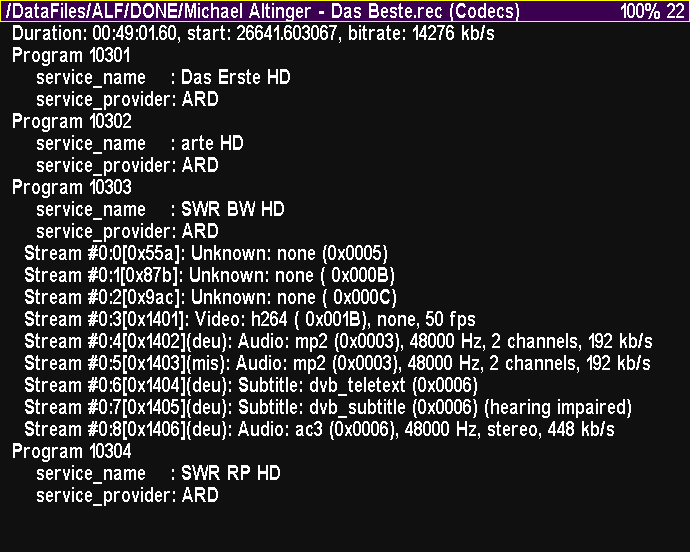 NOTES on replaying old 5K recordings:
The header of these files is modified to get a pure TS stream, that can be
replayed normally.
@@
NOTES on copying of files and directory trees:
@@
Text Viewer
-----------
NOTES on replaying old 5K recordings:
The header of these files is modified to get a pure TS stream, that can be
replayed normally.
@@
NOTES on copying of files and directory trees:
@@
Text Viewer
-----------
 Enter the text viewer either from the file browser by pressing "Ok" on a
text or HTML file (any non-binary file) or by "TAP key" + "Teletext" (or
an optional direct key). In the latter case, the last shown document is
presented again. If no file has been shown yet, the HOME document is
displayed, defaulting to the bookmarks file.
These are the sub-window's special keys:
v ^ : Move by lines
<< >> : Move by pages (also with V+ V-)
|< >| : Move to begin / end of file
< > : Select link or change document
P- P+ or |> > : Back / forward in history
Ok: Load selected link / Enter edit mode
AR: Enter link (URL) for webpage download
Aux (TvSat, M): Lookup Wikipedia / Startpage
Fav: Change to HOME document
F1 (Red): Set current document as new HOME
F2 (Green): Bookmark current document
F3 (Yellow): Show bookmarks as new document
F4 (Blue): Delete selected link from bookmarks
Sat [2x]: Search text string
>|< (White): Search text string again
Recall: Reload current document
Record: Store document formatted as .text
Info: Show details about the text
Subtitle: Toggle begin/end of URL display
Teletext: Call native teletext (within 0.5s)
Guide: Show EPG infos (nav. with cursor keys)
The original Teletext will be called after opening the text viewer, if
the "Teletext" key is pressed within 0.5 seconds.
Otherwise, the "Teletext" key leads back in the documents' history
to the previous document (same as the "P-" key).
If a replay is running while the text viewer is being opened directly,
the replay file's EPG infos are shown as new document.
To have quick access to important documents (e.g. Bookmarks.html), there
are two mechanisms:
A HOME document may be set by "F1 (Red)" and be opened by the "Fav"
key. However, there is no toggling mechanism as in the file browser.
Instead, there is a text viewer history, available by "P-" and "P+".
For the Bookmarks.html document, the "F3 (Yellow)" key is reserved
permanently. "F2 (Green)" appends a new bookmark to it," F4 (Blue)"
deletes a selected link from the bookmarks list.
Edit mode: @@
Enter the text viewer either from the file browser by pressing "Ok" on a
text or HTML file (any non-binary file) or by "TAP key" + "Teletext" (or
an optional direct key). In the latter case, the last shown document is
presented again. If no file has been shown yet, the HOME document is
displayed, defaulting to the bookmarks file.
These are the sub-window's special keys:
v ^ : Move by lines
<< >> : Move by pages (also with V+ V-)
|< >| : Move to begin / end of file
< > : Select link or change document
P- P+ or |> > : Back / forward in history
Ok: Load selected link / Enter edit mode
AR: Enter link (URL) for webpage download
Aux (TvSat, M): Lookup Wikipedia / Startpage
Fav: Change to HOME document
F1 (Red): Set current document as new HOME
F2 (Green): Bookmark current document
F3 (Yellow): Show bookmarks as new document
F4 (Blue): Delete selected link from bookmarks
Sat [2x]: Search text string
>|< (White): Search text string again
Recall: Reload current document
Record: Store document formatted as .text
Info: Show details about the text
Subtitle: Toggle begin/end of URL display
Teletext: Call native teletext (within 0.5s)
Guide: Show EPG infos (nav. with cursor keys)
The original Teletext will be called after opening the text viewer, if
the "Teletext" key is pressed within 0.5 seconds.
Otherwise, the "Teletext" key leads back in the documents' history
to the previous document (same as the "P-" key).
If a replay is running while the text viewer is being opened directly,
the replay file's EPG infos are shown as new document.
To have quick access to important documents (e.g. Bookmarks.html), there
are two mechanisms:
A HOME document may be set by "F1 (Red)" and be opened by the "Fav"
key. However, there is no toggling mechanism as in the file browser.
Instead, there is a text viewer history, available by "P-" and "P+".
For the Bookmarks.html document, the "F3 (Yellow)" key is reserved
permanently. "F2 (Green)" appends a new bookmark to it," F4 (Blue)"
deletes a selected link from the bookmarks list.
Edit mode: @@
 Image Viewer
------------
Image Viewer
------------
 The image viewer is entered either from the file browser by pressing "Ok"
on an image file or by an "Ok" on a HTML image link within the text viewer.
Currently supported image formats: BMP, GIF, JPG and PNG.
These are the sub-window's special keys:
< > : Move to previous / next image
v ^ : Move to previous / next image (same)
<< >> : Move by 10 images
|< >| : Move to first / last image
Info: Show details about the image
Subtitle: Toggle headline content
Web Browser
-----------
The image viewer is entered either from the file browser by pressing "Ok"
on an image file or by an "Ok" on a HTML image link within the text viewer.
Currently supported image formats: BMP, GIF, JPG and PNG.
These are the sub-window's special keys:
< > : Move to previous / next image
v ^ : Move to previous / next image (same)
<< >> : Move by 10 images
|< >| : Move to first / last image
Info: Show details about the image
Subtitle: Toggle headline content
Web Browser
-----------
 Actually, the web browser is just a special mode within the text viewer that
has been enabled to show HTML documents with hyperlinks and to download files
from the internet over the HTTP[S] protocol.
All downloads are stored in /WebCache and may be redisplayed even without an
internet connection.
Entry documernt is a bookmark file /WebCache/Bookmarks.html, that is created
and predefined, if not yet existing. Alternative bookmark files, e.g. from
your PC's Firefox may be copied there and be used in parallel.
Bookmarks.html may be opened (F3 = Yellow key) in the text viewer at any time
and be appended (F2 = Green key) with a link to the current document, including
its line position. At the moment, Bookmarks.html can be edited at your PC only.
Currently it's (not yet) possible to enter an URL manually.
Another way to download and open files from the internet is via the file browser.
An "Ok" on a sub-folder within /WebCache gets the main document of e.g.
oztoppy.forumchitchat.com and displays it in the text viewer.
For how to operate the web browser, see the text viewer's key legend.
External auxiliary programs are required for HTML display and HTTP[S] download
(lynx, wget), these can be obtained via the TAP's "Update" function (see Menu).
Music Player
------------
Actually, the web browser is just a special mode within the text viewer that
has been enabled to show HTML documents with hyperlinks and to download files
from the internet over the HTTP[S] protocol.
All downloads are stored in /WebCache and may be redisplayed even without an
internet connection.
Entry documernt is a bookmark file /WebCache/Bookmarks.html, that is created
and predefined, if not yet existing. Alternative bookmark files, e.g. from
your PC's Firefox may be copied there and be used in parallel.
Bookmarks.html may be opened (F3 = Yellow key) in the text viewer at any time
and be appended (F2 = Green key) with a link to the current document, including
its line position. At the moment, Bookmarks.html can be edited at your PC only.
Currently it's (not yet) possible to enter an URL manually.
Another way to download and open files from the internet is via the file browser.
An "Ok" on a sub-folder within /WebCache gets the main document of e.g.
oztoppy.forumchitchat.com and displays it in the text viewer.
For how to operate the web browser, see the text viewer's key legend.
External auxiliary programs are required for HTML display and HTTP[S] download
(lynx, wget), these can be obtained via the TAP's "Update" function (see Menu).
Music Player
------------
 Within the file browser, you can press "Play" on a .mp3 file to play this and
all subsequent (or with navigation also the preceeding) files in the same directory.
An "Ok" in this directory also continues playback there, but pressed in another
directory, only its selected file will be played and then playing of the previous
directory will be resumed.
If a playlist (.pls or .m3u) is selected, "Ok" displays its content in the text
viewer (as this happens to all text files). "Play", however, starts the replay
of the contained MP3 files. These files (possibly distributed through all
directories of the file system) are symbolically linked to a new directory
/PlayList (not copied physically!), so that you can navigate in the playlist
and skip or repeat songs etc. The /PlayList directory is managed by AcadeRC
and is not allowed to be changed or even deleted by other TAPs etc. (data loss
is guaranteed, if other TAPs are following the symlinks during deletion).
The paths of the MP3s in the playlist must be relative to the location of the
playlist itself, so you must not have a '/' or '\' at the beginning of a line.
Comment lines are indicated by a '#' at the beginning of a line.
Pressing "Play" on a directory links all its MP3 files (even recursively) into
/PlayList (symbolically) and starts to replay them.
After starting a replay (no matter whether .mp3, .rec or .mpg etc.), pressing
the "Recall" key within the file browser leads always to the current playback
directory, i.e. to /PlayList in the case of replaying a playlist.
With the file browser in /PlayList, the Aux (TvSat, M) key selects an MP3 replay
mode (will be stored as default, if you Save & Exit the Menu):
Shuffle mode (endless or single) and Repeat mode (one file or all of the list)
may be selected. Pressing "Play" within /PlayList jumps to the next file.
Even outside of the file browser (when the CD logo and the ID3 infos of the MP3
file being played is visible) navigation in the playlist / playback directory
is possible: Pressing >| resp. |< jumps to the next resp. previous MP3 file.
"Stop" finishes the playback.
Regardless of whether a selected MP3 file is currently being replayed, pressing
the "Info" key within the filebrowser will download, permanently store (in
/WebCache) and finally display the lyrics of a song from a lyrics server via
internet. Once saved, there is no internet access needed anymore for re-viewing.
Song title and artist name are retrieved from an MP3's ID3 tag (only v1 currently)
and modified appropriately to pass them on to the lyrics server. Sometimes a title
or artist is unknown (if it is e.g. incorrect), but possibly another link to the
wanted text may be available in the then displayed HTML file for manual lookup.
Within the file browser, you can press "Play" on a .mp3 file to play this and
all subsequent (or with navigation also the preceeding) files in the same directory.
An "Ok" in this directory also continues playback there, but pressed in another
directory, only its selected file will be played and then playing of the previous
directory will be resumed.
If a playlist (.pls or .m3u) is selected, "Ok" displays its content in the text
viewer (as this happens to all text files). "Play", however, starts the replay
of the contained MP3 files. These files (possibly distributed through all
directories of the file system) are symbolically linked to a new directory
/PlayList (not copied physically!), so that you can navigate in the playlist
and skip or repeat songs etc. The /PlayList directory is managed by AcadeRC
and is not allowed to be changed or even deleted by other TAPs etc. (data loss
is guaranteed, if other TAPs are following the symlinks during deletion).
The paths of the MP3s in the playlist must be relative to the location of the
playlist itself, so you must not have a '/' or '\' at the beginning of a line.
Comment lines are indicated by a '#' at the beginning of a line.
Pressing "Play" on a directory links all its MP3 files (even recursively) into
/PlayList (symbolically) and starts to replay them.
After starting a replay (no matter whether .mp3, .rec or .mpg etc.), pressing
the "Recall" key within the file browser leads always to the current playback
directory, i.e. to /PlayList in the case of replaying a playlist.
With the file browser in /PlayList, the Aux (TvSat, M) key selects an MP3 replay
mode (will be stored as default, if you Save & Exit the Menu):
Shuffle mode (endless or single) and Repeat mode (one file or all of the list)
may be selected. Pressing "Play" within /PlayList jumps to the next file.
Even outside of the file browser (when the CD logo and the ID3 infos of the MP3
file being played is visible) navigation in the playlist / playback directory
is possible: Pressing >| resp. |< jumps to the next resp. previous MP3 file.
"Stop" finishes the playback.
Regardless of whether a selected MP3 file is currently being replayed, pressing
the "Info" key within the filebrowser will download, permanently store (in
/WebCache) and finally display the lyrics of a song from a lyrics server via
internet. Once saved, there is no internet access needed anymore for re-viewing.
Song title and artist name are retrieved from an MP3's ID3 tag (only v1 currently)
and modified appropriately to pass them on to the lyrics server. Sometimes a title
or artist is unknown (if it is e.g. incorrect), but possibly another link to the
wanted text may be available in the then displayed HTML file for manual lookup.
 Simple EPG
----------
Simple EPG
----------
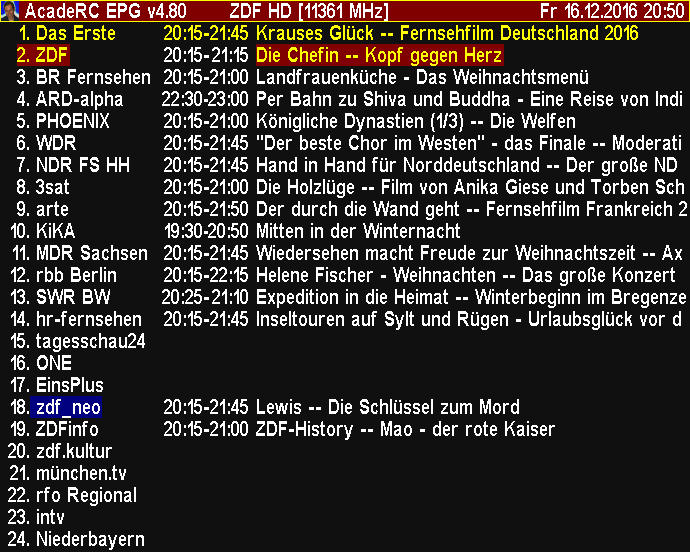 The EPG is entered either from the file browser or text viewer by pressing
"Guide" or by "TAP key" + "Guide" from outside of any TAP.
There are 4 sub-windows:
List of channels with their current programme
List of programmes of a selected channel
List of set timers for future recordings
EPG details of a selected programme
These are the sub-windows' special keys:
<< >> |< >| V+ V-: Navigate in window
v ^ < >: Change channel / programme
Guide, Info: Show detailed EPG infos
Subtitle: Toggle view (Channels / Programmes)
Teletext: Toggle view (Timers)
TvRadio: Toggle service type (TV/Radio)
Recall: Select live channel
Ok: Start playing channel
Record: Start instant recording
Stop: Stop recording channel
The EPG is entered either from the file browser or text viewer by pressing
"Guide" or by "TAP key" + "Guide" from outside of any TAP.
There are 4 sub-windows:
List of channels with their current programme
List of programmes of a selected channel
List of set timers for future recordings
EPG details of a selected programme
These are the sub-windows' special keys:
<< >> |< >| V+ V-: Navigate in window
v ^ < >: Change channel / programme
Guide, Info: Show detailed EPG infos
Subtitle: Toggle view (Channels / Programmes)
Teletext: Toggle view (Timers)
TvRadio: Toggle service type (TV/Radio)
Recall: Select live channel
Ok: Start playing channel
Record: Start instant recording
Stop: Stop recording channel

 Usage Statistics
----------------
Usage Statistics
----------------
 This is the main function of "Infos & Tools".
By "TAP key" + "Info" you can display statistics infos about toppy usage
(starts and runtime, last On/Off time). Thereby, a PVR is considered as On
only after a user has pressed a RCU key or chassis button, so that automatic
starts e.g. by SmartEPG or other timers can't influence the data prematurely.
When turning the PVR off while still recording, you should stop the TAP (via
TAP menu) manually to prevent falsified statistics by userless ;-) activity.
Additional information within the "Infos & Tools" sub-window:
Number of key presses
Geo location / timezone
Sunset / sunrise
Moon phases
By pressing some special keys, the following sub-windows are available:
< : Show System Infos
^ : Show Harddisk Infos
v : Show About Infos
> : Show Calendar
Ok: Small Calculator
Fav: Key Statistics
Teletext: TAPs List
Recall: Forum Infos
System Informations
-------------------
This is the main function of "Infos & Tools".
By "TAP key" + "Info" you can display statistics infos about toppy usage
(starts and runtime, last On/Off time). Thereby, a PVR is considered as On
only after a user has pressed a RCU key or chassis button, so that automatic
starts e.g. by SmartEPG or other timers can't influence the data prematurely.
When turning the PVR off while still recording, you should stop the TAP (via
TAP menu) manually to prevent falsified statistics by userless ;-) activity.
Additional information within the "Infos & Tools" sub-window:
Number of key presses
Geo location / timezone
Sunset / sunrise
Moon phases
By pressing some special keys, the following sub-windows are available:
< : Show System Infos
^ : Show Harddisk Infos
v : Show About Infos
> : Show Calendar
Ok: Small Calculator
Fav: Key Statistics
Teletext: TAPs List
Recall: Forum Infos
System Informations
-------------------
 Display various HW, SW and system informations:
System ID / PVR Model
STB Platform
Firmware Version / Date
Operating System
CPU / [MHz]
Memory [MB]
Heap Capacities
Harddisk Capacities
Harddisk Model
Harddisk Serno.
MAC (Network Adapter)
IP (Internet Address)
Signal (Level / Quality)
Channel Numbers (TV / Radio)
Harddisk Informations
---------------------
Display various HW, SW and system informations:
System ID / PVR Model
STB Platform
Firmware Version / Date
Operating System
CPU / [MHz]
Memory [MB]
Heap Capacities
Harddisk Capacities
Harddisk Model
Harddisk Serno.
MAC (Network Adapter)
IP (Internet Address)
Signal (Level / Quality)
Channel Numbers (TV / Radio)
Harddisk Informations
---------------------
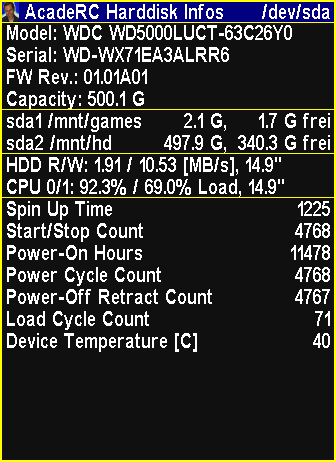 Display partitions, general HDD infos and non-zero SMART values.
If additional harddisks are connected (USB, eSATA), any other key press
shows the infos of these disks (for USB devices only the partitions).
Key Statistics
--------------
Display partitions, general HDD infos and non-zero SMART values.
If additional harddisks are connected (USB, eSATA), any other key press
shows the infos of these disks (for USB devices only the partitions).
Key Statistics
--------------
 From within "Infos & Tools" (see above), press the Fav key to get into
the detailed keys statistics.
The table is sorted by keycodes. Values greater than 1/4
of the most frequently used key are highlighted, their sum is displayed
in the upper right corner.
Update: The sorting order may be changed by pressing the Fav key again:
By the layout of the keys of a TP006 RCU (default), by the frequency of
key presses per key and by the keycodes.
To obtain correct statistical values, AcadeRC has to be started before
any other TAPs processing key presses, of course.
Automatic key repetition (key kept pressed) is counted only once.
Note: This statistics is also working with TMSRemote and WebControl, if
AcadeRC was started before these TAPs (should be anyway).
Forum Infos
-----------
From within "Infos & Tools" (see above), press the Fav key to get into
the detailed keys statistics.
The table is sorted by keycodes. Values greater than 1/4
of the most frequently used key are highlighted, their sum is displayed
in the upper right corner.
Update: The sorting order may be changed by pressing the Fav key again:
By the layout of the keys of a TP006 RCU (default), by the frequency of
key presses per key and by the keycodes.
To obtain correct statistical values, AcadeRC has to be started before
any other TAPs processing key presses, of course.
Automatic key repetition (key kept pressed) is counted only once.
Note: This statistics is also working with TMSRemote and WebControl, if
AcadeRC was started before these TAPs (should be anyway).
Forum Infos
-----------
 @@
Calender
--------
@@
Calender
--------
 Calendar (1583 - 3000), 4 months per page.
These are the sub-window's special keys:
< > : 1 Month back / forward
^ v : 4 Months back / forward
<< >> : 1 Year back / forward
|< >| : 10 Years back / forward
Ok: Current Month
Calculator
----------
Calendar (1583 - 3000), 4 months per page.
These are the sub-window's special keys:
< > : 1 Month back / forward
^ v : 4 Months back / forward
<< >> : 1 Year back / forward
|< >| : 10 Years back / forward
Ok: Current Month
Calculator
----------
 Simple calculator for basic arithmetic operations (was an Easter egg once).
In the calculator, you can enter digits (keys "0" - "9"), a decimal point
("Info" key), exponent entry (2nd "Info"), basic arithmetic operators
(+ - * / by the cursor keys "Right" "Left" "Up" "Down") and "OK" to complete
the computation. To backspace an item, press the "Recall" key.
Operations can be chained, but without "*" "/" priority.
If an operand is omitted, the last result is put in its place.
Trim Recordings
---------------
To trim off the endings of TV recordings, AcadeRC provides a simple cut function:
First, pause the replay of your recording at the position limiting your cut at
one side. Then press "TAP key" + "|<" to cut from beginning or "TAP key" + ">|"
to cut to the end of the file.
The .rec's associated .inf and .nav files are corrected in order to reflect
the changed duration time, start time (in the case of a cut from the file's
beginning) and bookmarks.
Screenshot Function
-------------------
By "TAP key" + "Sleep" you can capture screenshots of the current TV, MP4 etc.,
of videotext and of the sub-windows of other TAPs, at any time. The screenshots
are stored in /Captures/PREFIX**.bmp. In AcadeRC sub-windows press "Sleep".
PREFIXes are tap_, ttx_, video_ and acaderc_, depending on the capture source.
Note: Video capture is only possible while the replay is running (not paused).
AcadeRC must have been started before the other TAP, whose window to capture.
This is the normal operation mode of AcadeRC anyway.
Simple calculator for basic arithmetic operations (was an Easter egg once).
In the calculator, you can enter digits (keys "0" - "9"), a decimal point
("Info" key), exponent entry (2nd "Info"), basic arithmetic operators
(+ - * / by the cursor keys "Right" "Left" "Up" "Down") and "OK" to complete
the computation. To backspace an item, press the "Recall" key.
Operations can be chained, but without "*" "/" priority.
If an operand is omitted, the last result is put in its place.
Trim Recordings
---------------
To trim off the endings of TV recordings, AcadeRC provides a simple cut function:
First, pause the replay of your recording at the position limiting your cut at
one side. Then press "TAP key" + "|<" to cut from beginning or "TAP key" + ">|"
to cut to the end of the file.
The .rec's associated .inf and .nav files are corrected in order to reflect
the changed duration time, start time (in the case of a cut from the file's
beginning) and bookmarks.
Screenshot Function
-------------------
By "TAP key" + "Sleep" you can capture screenshots of the current TV, MP4 etc.,
of videotext and of the sub-windows of other TAPs, at any time. The screenshots
are stored in /Captures/PREFIX**.bmp. In AcadeRC sub-windows press "Sleep".
PREFIXes are tap_, ttx_, video_ and acaderc_, depending on the capture source.
Note: Video capture is only possible while the replay is running (not paused).
AcadeRC must have been started before the other TAP, whose window to capture.
This is the normal operation mode of AcadeRC anyway.
 Shell Scripts
-------------
In the file browser, the currently selected .sh file can be executed with the AR key.
Because such script files contain pure text (Linux commands), you can display their
content at any time with the Ok key. After their execution, the output of the contained
commands is stored in a ".sh (output)" file and is displayed automatically. These output
files are retained until you delete them.
If you have an autostart.sh and/or an autostop.sh file in ProgramFiles/Settings/AcadeRC,
these will be executed automatically, when the TAP is started / stopped, respectively.
Their output will be written in their respective output file.
Since v4.88, the internal update function (see menu) may also download some
prefabricated, generally useful script files into an AcadeRC subdirectory.
These include 2 files autostart.sh and autostop.sh, which make it possible to
execute more than 1 script files in the subdirectories Autostart or Autostop.
Their actions must be initiated by the user himself in any case.
Among the prefabricated script files are:
- rec-rename.sh to rename .rec files (for example in lost + found)
- smbmount.sh to mount Samba shares (for Autostart)
- telnet.sh to start the telnet service (for Autostart)
- df-mounted.sh to display the currently mounted file systems
- ps-processes.sh to display the currently running Linux processes
- ls-progfiles.sh to show a (recursive) listing of /ProgFiles
Shell Scripts
-------------
In the file browser, the currently selected .sh file can be executed with the AR key.
Because such script files contain pure text (Linux commands), you can display their
content at any time with the Ok key. After their execution, the output of the contained
commands is stored in a ".sh (output)" file and is displayed automatically. These output
files are retained until you delete them.
If you have an autostart.sh and/or an autostop.sh file in ProgramFiles/Settings/AcadeRC,
these will be executed automatically, when the TAP is started / stopped, respectively.
Their output will be written in their respective output file.
Since v4.88, the internal update function (see menu) may also download some
prefabricated, generally useful script files into an AcadeRC subdirectory.
These include 2 files autostart.sh and autostop.sh, which make it possible to
execute more than 1 script files in the subdirectories Autostart or Autostop.
Their actions must be initiated by the user himself in any case.
Among the prefabricated script files are:
- rec-rename.sh to rename .rec files (for example in lost + found)
- smbmount.sh to mount Samba shares (for Autostart)
- telnet.sh to start the telnet service (for Autostart)
- df-mounted.sh to display the currently mounted file systems
- ps-processes.sh to display the currently running Linux processes
- ls-progfiles.sh to show a (recursive) listing of /ProgFiles
 Keycode Remapping
-----------------
Preliminary remarks (independent of the rest of this chapter):
1. Remapping of the cursor keys into Vol/Ch +/- is already done by default
(see chapter "Remote Control Interception"), this may be disabled.
2. The TP501's (SRP 2100/2410 RCU) missing Fav key is being simulated by
a key sequence TAP key + 'Play' at any time.
3. The TP006's (5K RCU) missing VF key is being simulated by
a key sequence TAP key + 'Pause' at any time.
The optional remapping of keys is performed according to the definitions in
"AcadeRC.map" (to be found in ProgramFiles/Settings/AcadeRC). This file is
generated (empty, but with comments), if not yet existing.
The content of "AcadeRC.map" follows this syntax rules (examples):
{key_code} [target_code] [conditions] # comment
------------ --------------- --------------- ---------------
0x1001a PM0 # suppress Pause key during live TV
0x10050 0x10022 # restore the portal "M" key to TvSat in AUS
The amount of whitespace characters (spaces and tabs) has no effect.
Optional fields may appear in any order after the first key code field.
Lines contradicting the syntax are simply ignored.
Key codes are specified in hexadecimal (no symbols) and are all listed
with their names as comments in the initial "AcadeRC.map".
A missing target code suppresses the specified key.
Key remapping may be made dependent on some conditions. If there is more
than one condition for a rule, they must be true simultaneously. Any rule
may contain only one condition of the same type a) - c) (see below):
a) ST* state condition, the most important:
ST0 normal state (outside of TAPs and system)
ST1 system menu
ST2 system EPG
ST4 system teletext
ST6 system filer
ST7 TAP OSD
b) SS* more than 100 substates, e.g.:
SS34 favorites list
SS36 audio selector
c) PM* playmode condition (replay of recordings):
PM0 no replay
PM2 normal replay
PM3 timeshift replay
PM5 MP3 replay
Conditions may be prefixed by a ! character for inversion.
The 1st matching rule is being applied.
After changes to "AcadeRC.map", the TAP must be restarted to make
the new rules effective.
Remote Control Interception
---------------------------
This was originally the TAPs prime function.
Swapping my old TF 5000 PVR ("5K") for a new SRP 2401 CI+ ("TMS"), I wanted
to keep the 5K remote control unit for the TMS and I also wanted to be able
to control both receivers with this one RCU simultaneously, so I wrote this TAP.
The TAP's goal is to remap a different Topfield RCU's keycodes to a device's
native keycodes, so you can use the original and a "replacement" RCU at the
same time (or only one of them) with all available keys and same functionality.
Currently, RCUs of these PVRs can be replaced by each other:
TF 5000, TMS 2100, SRP 2410, SRP 2401 (incl. Eco); CRP 2401 not tested.
Every receiver should be completely controllable with other TF RCUs.
IMPORTANT: Prerequisite for the use of a replacement remote control is
the activation of the respective filters in the IR receiver of the PVR
("TF=", "RC=" and "IR Filter" must be set explicitly in the TAP menu).
FireBird's "RemoteSwitch" TAP is not required anymore :D
These are the sub-features:
1. Recoding the cursor keys
By default, the 4 cursor keys are remapped to "Channel / Volume" "Up / Down"
keys, this behaviour can be switched off in the TAP menu.
While in menus or other TAPs, the cursor keys keep working as usual.
2. Recoding the color keys
Depending on the selection in the TAP menu (TF/RC), the 4 color keys
("Red" "Green" "Yellow" "Blue"), the "White" and the "Fav" key (if available)
of a replacement remote control are recoded correctly for the target device.
(But unfortunately, the color keys of TMS RCUs don't work on 5K PVRs.)
3. Simultaneous use of replacement and original remote control
Since the above remappings could (unintendedly) also affect the original RCU
(that should still be usable in parallel), the affected original key codes
remain available by prefixing the TAP key before these keys.
The original remote control can be deactivated in the TAP menu.
4. Controlling multiple Topfield receivers with only 1 remote control
The icing: If you have several receivers, you can assign a unique "Select ID"
(1-9) to each one in its TAP menu. Afterwards, the respective PVR is
accessible again after selection by "TAP key" + "1-9", all other receivers (with
different "Select ID") will then ignore any key presses, until they are selected.
"TAP key" + "0" is a general key to make all waiting receivers responsive again
(e.g. if you have forgotten a receiver's ID).
By default, this feature is turned off ("Select ID = 0" in the TAP menu).
Unfortunately, the remote control's power key can not be caught by the TAP,
you should therefore switch on and off your PVRs by their chassis power buttons
in order not to put all other receivers into their opposite ON/OFF state, too.
But since v4.89 there is the "TAP+Stop" setting (see above) to power-off.
Troubleshooting
---------------
In the case of any failure, an error message may be appended to a logfile
within the folder ProgramFiles/Settings/AcadeRC, acaderc.log.
A "Logging = On" setting (see menu) yields even more messages.
With enabled "Select ID", it can happen (inaccurate or disturbed RCU signal),
that during unlocking "TAP key" + "ID", one of the two key presses doesn't
reach the PVR and the receiver remains unselected. In this case, simply
press an arbitrary additional key before retrying the selection sequence.
If something goes really wrong with this TAP: Start your Toppy without TAPs
from the AutoStart folder (keep the "0" key pressed while powering on).
Since the IR filter setting is retained in standby, the receiver must, in the
case of incorrect settings (neither TF= nor RC= correspond to an available
remote control), be started not only without AcadeRC, but must first be made
powerless (plug off, switch off) for a few seconds to let it forget the offending
IR filter setting. Then you can use the original RCU to start your Toppy without
AcadeRC and remove the acaderc.ini file from ProgramFiles/Settings/AcadeRC
(or delete even the whole AcadeRC folder) to get rid of the erroneous settings.
Final Remarks
-------------
As separate parts, the above features may already be contained in other TAPs,
but AcadeRC is distinctive by consistently simple operation and
configuration, appropriate combination of functions and additional features.
The TAP was programmed very carefully and tested thoroughly. However, I can
not guarantee its correct functioning, use it at your own risk.
Have fun with AcadeRC!
Ciao,
Acade
Keycode Remapping
-----------------
Preliminary remarks (independent of the rest of this chapter):
1. Remapping of the cursor keys into Vol/Ch +/- is already done by default
(see chapter "Remote Control Interception"), this may be disabled.
2. The TP501's (SRP 2100/2410 RCU) missing Fav key is being simulated by
a key sequence TAP key + 'Play' at any time.
3. The TP006's (5K RCU) missing VF key is being simulated by
a key sequence TAP key + 'Pause' at any time.
The optional remapping of keys is performed according to the definitions in
"AcadeRC.map" (to be found in ProgramFiles/Settings/AcadeRC). This file is
generated (empty, but with comments), if not yet existing.
The content of "AcadeRC.map" follows this syntax rules (examples):
{key_code} [target_code] [conditions] # comment
------------ --------------- --------------- ---------------
0x1001a PM0 # suppress Pause key during live TV
0x10050 0x10022 # restore the portal "M" key to TvSat in AUS
The amount of whitespace characters (spaces and tabs) has no effect.
Optional fields may appear in any order after the first key code field.
Lines contradicting the syntax are simply ignored.
Key codes are specified in hexadecimal (no symbols) and are all listed
with their names as comments in the initial "AcadeRC.map".
A missing target code suppresses the specified key.
Key remapping may be made dependent on some conditions. If there is more
than one condition for a rule, they must be true simultaneously. Any rule
may contain only one condition of the same type a) - c) (see below):
a) ST* state condition, the most important:
ST0 normal state (outside of TAPs and system)
ST1 system menu
ST2 system EPG
ST4 system teletext
ST6 system filer
ST7 TAP OSD
b) SS* more than 100 substates, e.g.:
SS34 favorites list
SS36 audio selector
c) PM* playmode condition (replay of recordings):
PM0 no replay
PM2 normal replay
PM3 timeshift replay
PM5 MP3 replay
Conditions may be prefixed by a ! character for inversion.
The 1st matching rule is being applied.
After changes to "AcadeRC.map", the TAP must be restarted to make
the new rules effective.
Remote Control Interception
---------------------------
This was originally the TAPs prime function.
Swapping my old TF 5000 PVR ("5K") for a new SRP 2401 CI+ ("TMS"), I wanted
to keep the 5K remote control unit for the TMS and I also wanted to be able
to control both receivers with this one RCU simultaneously, so I wrote this TAP.
The TAP's goal is to remap a different Topfield RCU's keycodes to a device's
native keycodes, so you can use the original and a "replacement" RCU at the
same time (or only one of them) with all available keys and same functionality.
Currently, RCUs of these PVRs can be replaced by each other:
TF 5000, TMS 2100, SRP 2410, SRP 2401 (incl. Eco); CRP 2401 not tested.
Every receiver should be completely controllable with other TF RCUs.
IMPORTANT: Prerequisite for the use of a replacement remote control is
the activation of the respective filters in the IR receiver of the PVR
("TF=", "RC=" and "IR Filter" must be set explicitly in the TAP menu).
FireBird's "RemoteSwitch" TAP is not required anymore :D
These are the sub-features:
1. Recoding the cursor keys
By default, the 4 cursor keys are remapped to "Channel / Volume" "Up / Down"
keys, this behaviour can be switched off in the TAP menu.
While in menus or other TAPs, the cursor keys keep working as usual.
2. Recoding the color keys
Depending on the selection in the TAP menu (TF/RC), the 4 color keys
("Red" "Green" "Yellow" "Blue"), the "White" and the "Fav" key (if available)
of a replacement remote control are recoded correctly for the target device.
(But unfortunately, the color keys of TMS RCUs don't work on 5K PVRs.)
3. Simultaneous use of replacement and original remote control
Since the above remappings could (unintendedly) also affect the original RCU
(that should still be usable in parallel), the affected original key codes
remain available by prefixing the TAP key before these keys.
The original remote control can be deactivated in the TAP menu.
4. Controlling multiple Topfield receivers with only 1 remote control
The icing: If you have several receivers, you can assign a unique "Select ID"
(1-9) to each one in its TAP menu. Afterwards, the respective PVR is
accessible again after selection by "TAP key" + "1-9", all other receivers (with
different "Select ID") will then ignore any key presses, until they are selected.
"TAP key" + "0" is a general key to make all waiting receivers responsive again
(e.g. if you have forgotten a receiver's ID).
By default, this feature is turned off ("Select ID = 0" in the TAP menu).
Unfortunately, the remote control's power key can not be caught by the TAP,
you should therefore switch on and off your PVRs by their chassis power buttons
in order not to put all other receivers into their opposite ON/OFF state, too.
But since v4.89 there is the "TAP+Stop" setting (see above) to power-off.
Troubleshooting
---------------
In the case of any failure, an error message may be appended to a logfile
within the folder ProgramFiles/Settings/AcadeRC, acaderc.log.
A "Logging = On" setting (see menu) yields even more messages.
With enabled "Select ID", it can happen (inaccurate or disturbed RCU signal),
that during unlocking "TAP key" + "ID", one of the two key presses doesn't
reach the PVR and the receiver remains unselected. In this case, simply
press an arbitrary additional key before retrying the selection sequence.
If something goes really wrong with this TAP: Start your Toppy without TAPs
from the AutoStart folder (keep the "0" key pressed while powering on).
Since the IR filter setting is retained in standby, the receiver must, in the
case of incorrect settings (neither TF= nor RC= correspond to an available
remote control), be started not only without AcadeRC, but must first be made
powerless (plug off, switch off) for a few seconds to let it forget the offending
IR filter setting. Then you can use the original RCU to start your Toppy without
AcadeRC and remove the acaderc.ini file from ProgramFiles/Settings/AcadeRC
(or delete even the whole AcadeRC folder) to get rid of the erroneous settings.
Final Remarks
-------------
As separate parts, the above features may already be contained in other TAPs,
but AcadeRC is distinctive by consistently simple operation and
configuration, appropriate combination of functions and additional features.
The TAP was programmed very carefully and tested thoroughly. However, I can
not guarantee its correct functioning, use it at your own risk.
Have fun with AcadeRC!
Ciao,
Acade
 Multifunctional TAP:
* File browser (clear, fast, comprehensive)
* Text viewer (text, HTML and PDF files, hex dumps, codecs)
* Image viewer (displays BMP, GIF, PNG and JPG files)
* Web browser (HTTP[S] downloads + display with hyperlinks)
* Line editor (text files, URLs etc., input like SMS)
* Music player (plays directories and playlists, shows lyrics)
* Simple 20/24-lines EPG (no timers, no database)
* Toppy usage statistics (switch, time and keys statistics)
* System informations (hardware / software / resources)
* Harddisk informations (SMART values etc.)
* Topfield forum infos (users online etc.)
* Calender with overview of 4 months at a time
* Simple calculator for 4 basic operations
* Cut ends of TV recordings (incl. .nav/.inf correction)
* Screenshots of TV, MP4 etc., videotext and TAP windows
* Reconstruction of .inf files from .rec streams content
* Shell scripts execution /w output viewing, autostart.sh
* Copying of files and directory trees in the background
* Disable or remap key codes (even sub-/state-dependent)
* Remote Control Interception for Topfield RC units
(This TAP enables you to continue to use your old or new
Topfield remote control unit on other Topfield receivers,
even several of them simultaneously, with all available keys.)
NOTE: The TAP was actually intended for PVRs sold in Germany.
But as many times tested, it also works on Australian models
(see forum there). Remote control interception works at least with
old RCUs (e.g. TP006 of 5000 series and other Mode 4 RCUs).
Content
Content
-------
Downloads & Links
Version History
What is AcadeRC able to do?
Installation
Operation
TAP Windows
TAP Menu
Line Editor
File Browser
Text Viewer
Image Viewer
Web Browser
Music Player
Simple EPG
Usage Statistics
System Informations
Harddisk Informations
Key Statistics
Forum Infos
Calender
Calculator
Trim Recordings
Screenshot Function
Shell Scripts
Keycode Remapping
Remote Control Interception
Troubleshooting
Final Remarks
Downloads & Links
-----------------
DOC: http://acade.au7.de/acaderc/acaderc_en.htm
PDF: http://acade.au7.de/acaderc/acaderc_en.pdf
TXT: http://acade.au7.de/acaderc/acaderc_en.txt
ZIP: http://acade.au7.de/acaderc/acaderc.zip
with:
000_acaderc_tms.tap (last TMS version)
acaderc_en.txt (English docu)
acaderc.txt (German docu)
acaderc*.jpg (screen shots)
acade_*.mips (image backends)
acaderc-2.30.zip (last tiny and 5K version)
TAPtoDate: http://ttd.tms-taps.net/?lng=en
New Australia Forum: http://oztoppy.forumchitchat.com/post/acaderc-receiver-control-multifunctional-tap-8232178
Old Australia Forum: http://topfield.forumchitchat.com/post/acaderc-remote-control-interception-tap-8046890
German Forum: http://forum.tms-taps.net/viewtopic.php?t=51277
Version History
---------------
v4.91 26. 1.2018
Download online infos from forum.tms-taps.net by HTTPS
No members list anymore (auth. login required)
Show orphaned .inf/.nav files in file browser
Location mode in menu (IP or user defined position)
IP location update only initial and on menu request
City stored in .pos & prepended to location strings
v4.90 19.11.2017
Retrieval of Australian "Forum Infos" per HTTPS (oztoppy.forumchitchat.com)
Retrieval of German "Forum Infos" from new board (forum.tms-taps.net)
v4.89 10. 8.2017
Startup channel, even radio (as 1st AutoStart TAP)
Startup muted or paused (as 1st AutoStart TAP)
New: Menu option "Logging" for DEBUG LOG_PRINTs
New: Menu option "TAP+Stop" (inactive by dflt.)
TAP key + "Stop" terminates TAPs [and powers off]
PVRs may now be powered off at least by Select ID
Mode RC=6000 (for using TF 6000 PVR RCUs on SRPs)
TF=CRP (was not possible before except initially)
HDD infos also available in menu
F1 2x < 0.5" marks all files, if none was before
v4.88 12. 6.2017
Dynamic update list (to download auxiliary scripts)
Execute AcadeRC/autostop.sh at TAP exit (if present)
Replay .mkv containers (if codecs accepted)
Replay .mp2 and .ac3 files (if profile accepted)
Display XML files as HTML documents
v4.87 26. 5.2017
Download rectool.mips auxiliary program via update function
Get live and .rec EPG info via rectool ("Slow" in browser)
Reconstruct .inf from .rec via rectool (TAP key + "Slow")
Convert TAP key + "Pause" into "VFormat" key now (changed)
Show itemized extended text pairs in detailed EPG info
v4.86 24. 3.2017
Detailed key statistics (3 views)
Improved trimming behaviour (status messages)
Search EPG sub-/title in AcadeRC.files (undocumented)
Files with >= 4 consecutive 0xff are considered binary
v4.85 6. 2.2017
Recursive directory tree listing
/ directory added to PVR top level
File extension filter excludes .bak and .db3
Display infos of HD .rec files modified by rectool
v4.84 26. 1.2017
Playback HD .rec files without .nav with pausing etc.
Copy files and directory trees in the background
Delete directories recursively (Caution!)
Harddisk partitions infos, even for USB devices
Topfield forum infos (users online etc.)
v4.83 20. 1.2017
Playback any TS stream, regardless of file extension
Play .mpeg and .vob files (like .mpg and .avi)
Show 5K .rec details (times, titles, EPG infos)
New: HDD infos also available for 2nd (eSATA) disk
Fix: Codecs error message, if backend program missing
Pause key pauses PVR within AcadeRC windows
Convert TAP key + "Slow" into "VF" key (TP006 lacks it)
File browser direct key default changed to "Ok"
Infos & Tools direct key default changed to "Subtitle"
v4.82 14. 1.2017
New: Playback 5K recording (file is modified)
New: Playback .rec and .ts files without .inf (not needed)
v4.81 10. 1.2017
New: HDD infos (SMART etc.) in Infos & Tools
Fix: JPGs > 2400 pixels had bad aspect ratio
v4.80 16.12.2016
EPG: Record key starts instant recording
Fix: Large JPGs freeze SRP 2410
Fix: Reboot at playing overlapping recordings
v4.62 8.12.2016
Added: Playmode conditions for keycode conversion
EPG: Teletext toggles new timers view
EPG: Mark set timers in brown color
v4.61 30.11.2016
EPG Programmes: Subt toggles channels / this new view
EPG Channels: Mark channels on same transponder blue
Fix: Reboots on 2100 in /DataFiles, if recording
New statistics in Infos & Tools (EPG, Trim, Capture)
v4.60 24.11.2016
Simple EPG, callable by TAP key + Guide or by browser
Change: Set HOME directory with TAP key + F1 now
F1 multi-selects files / directories for moving
v4.50 18.11.2016
General line input (with permanent histories) to:
Rename files and directories (>|< and White key)
Search entry in file browser (Sat key [2x])
Search string in text viewer (Sat key [2x], >|<)
Edit mode for text documents (Ok in viewer)
Enter link (URL) for webpage (AR in viewer)
Lookup Wikipedia or Startpage (Aux/M/TvSat)
v4.44 12.11.2016
Text viewer shows textual parts of PDF files
v4.43 8.11.2016
Convert TAP key + "Play" into "Fav" (TP501 lacks it)
Max. files/dir. and lines/text configurable in menu
Sorting and MP3 mode configurable in menu
Menu improved (2 columns, help text and key icons)
Delete bookmark hyperlink lines (F4 in viewer)
Extract HTML "TITLE" for bookmarks designation
Show MP3 info again with Info, lyrics with Teletext
Show symlink path in file info box, if available
v4.42 4.11.2016
Create playlist from all subdirectories
Go to /PlayList, if a new playlist was created
Remove leading nn. from playlist titles
Shuffle and repeat modes
AcadeRC.map to disable or remap key codes
v4.41 31.10.2016
Improvements for easier useability, more help
Browser direct key default changed to "Filelist"
Menu and Infos & Tools callable from browser
Key help in Infos & Tools and Calendar
Version number in most headlines
Screenshots of keycodes screen possible
v4.40 27.10.2016
New: Music player (integrated in file browser)
Download & view MP3 lyrics (independent of player)
Play complete .mp3 directories (with navigation)
Play .m3u/.pls playlists (with relative .mp3 paths)
Generate symlinks for playlist files in /PlayList
New: Direct keys 4..9 for important directories
Backup files for AcadeRC.ini and AcadeRC.dat
v4.32 11.10.2016
Show .rec and media files' streams/codecs info
Fix: Infobox nesting could yield PANIC message
Fix: Yellow replay color only for unique files
v4.31 8.10.2016
New: Sorting by date in both directions selectable
New: Full size windows' headline color schemes
Fix: Fast replay stuttering after trim to begin
v4.30 6.10.2016
Cut ends of TV recordings (incl. .nav/.inf correction)
New: Sorting mode stored in .ini file
New: Reversed sorting by date (newest are top now)
New: Go live on browser's "Play" key, if recording
New: Stay in browser window for radio replays
New: Show infobox after screen capture
New: Show infobox during script execution
Some optical improvements (full size windows)
v4.20 26. 9.2016
New: Resume playback on "Play" key
New: Blue instant info area in file browser
New: File browser headline style (icons, clock)
New: Opt. list subdirectories details (#items / size)
New: File browser key help area (if free) /w icons
New: Key icons in all help windows
v4.15 17. 9.2016
New: Play MP4, MPG and AVI (DivX) files
New: Start / stop TAPs, show running TAPs colored
New: List of running TAPs in Infos & Tools sub-window
New: Show TAP info in file browser (Info key)
Inhibit start of AcadeRC, if already running
Ok on recording file replays timeshifted from start
New: Show size and #bookmarks in EPG infos
New: Sunrise / sunset times in Infos & Tools
New: Local time - UTC time difference (via ntp)
New: External IP address, geo location, timezone
v4.11 29. 8.2016
New: Execute .sh scripts and show output (AR key)
New: Execute optional autostart.sh script at startup
New: Show binary files as hex dump (AR key)
New: Added support for TMSCommander (Menu, Stop, Event)
New: Browser / viewer: Added V+/V- to move by page
Text viewer: Added Teletext key to go back in history
Text viewer: Native Teletext requires < 0.5" 2nd press
Prefixes for screen capture files (tap_, ttx_, video_)
v4.10 25. 8.2016
New: Show EPG infos in viewer / browser (Guide key)
New: Correct bad times (year 2000) of .rec/inf files
New Statistics: Components calls and key presses
New Sys. Infos: Model, Type, FW, OS, CPU, MEM, HD, MAC, IP
File browser: Sorting moved from Teletext to Subtitle
File browser: Teletext now calls text viewer / replay info
New: Show EPG infos and time of files being recorded
New: Stop recording of selected browser file (Stop)
New: File browser: 0 swaps with root directory
New: File browser: Move by [123]0 / 4..9 lines
Enter replay directory on Recall, if replay active
Select replay file automatically in this directory
v4.01 30. 7.2016
New: Support GIF files (requires Update)
Fix: Basic infos of image files were hidden
Image viewer: Changed Toggle Headline key to Subtitle
Text viewer: Subtitle key toggles begin/end URL display
New: Determine file type by content (and by extension)
v4.00 26. 7.2016
Display HTML documents and hyperlinks in text viewer
Download hyperlinked files via HTTP or HTTPS protocol
Download wget/lynx.mips via built-in Update function
Record text viewer history and move in it
Record text viewer bookmarks in special HTML file
Create some newspaper bookmark links at startup
Create symlinks for /mnt/sdb1 and /mnt/sdb2
Changed calendar call key binding in Infos & Tools
Create directories (green F2 key) in file browser
Check for files in use corrected, red/yellow color
Stop playback .mp3/.rec/.ts files corrected / added
All warning type info boxes timeout automatically now
v3.40 30. 5.2016
New: Optional direct entry keys to Browser/Viewer/Infos
New: F3 (yellow key) to move files into folders
New: Fav key in browser recalls HOME and current directory
New: Screenshots of TV, Teletext and TAPs into /Captures
New: Show JPG comments, display correct image ratios
New: Show BMP, GIF, JPG and PNG graphics files and infos
New: Show MP3 infos and ID3 tag in browser info
Calculator moved from TAP menu into Infos & Tools
New: Buffered text read function (large files faster)
New: Logging in some error situations (acaderc.log)
v3.32 2. 5.2016
Update downloads to /ProgramFiles/0**_acaderc_tms.tap
Recording files coloring, no date, warning boxes
Left/Right in text viewer (docs within dir.)
New: Image viewer with navigation and capture
v3.31 1. 5.2016
Fix: Infoboxes had messed title line color
New: JPG files supported
v3.30 30. 4.2016
New: Base level help box (TAP key + Mute)
Help box omitted for Left/Right in text viewer
Delete files and directories in file browser
Free HDD size in file browser title line
Full path in text viewer title line
Home document for text viewer (F1 / Fav)
Text viewer entry (tapkey + Teletext)
Swap with DataFiles in file browser (Recall)
Info key in file browser about directory
Info about .inf/rec files in file browser
v3.20 20. 4.2016
New: File browser with text viewer (TMS only)
New: Calendar (1583 - 3000), 4 months per page
Fix: Onscreen texts improved and extended
v3.10 6. 4.2016
New: Optionally disable original RCU
New: Font selection, normal / bold
New: Update online descriptions
v3.00 31. 3.2016
New: Language selection, German / English
New: Online description (this documentation)
New: Statistics infos about toppy usage
v2.30 20. 3.2016
First release in English
Fix: Cleanup TAP menu
Last tiny version (without text viewer etc.)
v2.20 18. 6.2015
New: Alternative TAP key "TvSat"
New: Optional start mode "Listen"
New: Optional update download
Last 5K version tested by Acade
What is AcadeRC able to do?
---------------------------
General
Many payload lines (24/20)
Good contrast and readability
Color scheme for better visualization
Normal and (optional) large letter font
English and German (selectable)
Help windows and texts, with icons
No database required for file system
Support for TMSCommander
TAP Menu
Settings
Show key codes
Check online update
Integrated description
Startup channel etc.
File Browser
[Optional direct call with just 1 key]
Navigate within directory tree
List subdirectories and files
Sort listing by selectable criteria
Walk through subdirectories recursively
Show details about all file types
Open/start/stop files depending on type
Show text files in text viewer
Show image files in image viewer
Start and stop TAPs
Start and stop TV recordings
Media files (MP3, MP4, MPG, AVI)
Playback 5K recordings
Direct keys for important directories
DataFiles
Root directory /
HOME directory (selectable)
Change back, if key pressed again
Delete files and directories
Create new directories
Move files and directories
Rename files and directories
Search files and directories
Reconstruct .inf files from .rec content
Correct bad .rec/inf file times
Links for /mnt/sdb1 and /mnt/sdb2 in /
Text Viewer
[Optional direct call with just 1 key]
Show plain text and PDF files
Show HTML files (with hyperlinks)
Download web pages (HTTP and HTTPS)
Show EPG infos of recorded files
Show current EPG info details
Show codecs of .rec and media files
Show hexdump of binary files
Save displayed text to file
Show details about displayed text
Change to next / previous file
Change within history of documents
Show / set HOME document
Set / call / delete bookmarks for documents
Search text strings
Edit mode
Image Viewer
[Call by file browser or text viewer]
Show BMP, GIF, PNG and JPG files
Show next / previous image
Show JPEG comments
Show meta-informations
Web Browser
[Integrated in text viewer]
Predefined newspaper bookmarks
Enter link (URL) for webpage
Lookup Wikipedia or Startpage
Musicplayer
[Integrated in file browser]
Play complete .mp3 directories
Recursive directory playlist
Play .m3u/.pls playlists
Shuffle and repeat modes
Download & view MP3 lyrics
Simple EPG
List available channels
List current programmes
List set timers
Start channel replay
Start instant recording
Stop channel's recording
Infos & Tools
[Optional direct call with just 1 key]
Usage statistics (starts and runtime)
Last switch ON/OFF
Keys statistics / AcadeRC
Geo location and timezone
Sunrise / sunset, day's length
Moon phases (next new/full moon)
HDDs infos (partitions, SMART etc.)
List of running TAPs
System Informations
PVR facts
Software versions
CPU and memory infos
Harddisk infos
MAC and IP addresses
Signal strength and quality
Number of channels (TV and radio)
[Call by Infos & Tools]
Calendar
Overview of 4 months per page
Simple navigation
Years 1583 - 3000
Show easter and pentecost dates
[Call by Infos & Tools]
Calculator
4 base operations
Operation by cursor keys
[Call by Infos & Tools]
Trim Function
Cut off ends of TV recordings
Correct associated .nav/.inf files
Simple and exact operation
Screencapture Function
Screenshots of TV and TV recordings
S. of media files (MP4, MPG, AVI)
S. of video / tele text
S. of TAP windows
S. of all AcadeRC windows
Shell Scripts
[Call by file browser]
Execute .sh files via Linux bash
Execute MIPS binaries ending on .sh
Show output in text viewer
Execute autostart.sh at TAP start
Execute autostop.sh at TAP stop
Keycode Remapping
Replace missing Fav key (TP501)
Replace missing VF key (TP006)
Turns a keycode into another code
Disables a key completely, too
Optional sub-/state/playmode conditions
Remote Control Interception
Continue to use old 5K remote control units
Use any other Topfield TMS remote control
Remap cursor keys as volume / channel keys
Remap color keys to encode original RCU keys
Use replacement and original RCU simultaneously
Control multiple Topfield PVRs with only 1 RCU
Installation
------------
The TAP shall be copied to the AutoStart folder as alphabetically first TAP,
so it is the first TAP to be started (name e.g. 000_acaderc_tms.tap).
This is essential for passing remapped keycodes to the system and other TAPs.
For testing or only rare use however, the TAP may as well be started from an
arbitrary folder, e.g. ProgramFiles.
All the other accompanying files belong to ProgramFiles/Settings/AcadeRC.
It is strongly recommended to call the menu's "Update" function (see below)
after the TAP's installation (by TapToDate especially) to ensure the latest
version and its required components.
For owners of old 5K toppies and for those, who only need the Remote Control
Interception functions, the last tiny and 5K version (acaderc-2.30.zip) is included.
Operation
---------
As usual, the TAP is started manually or from the AutoStart folder.
The "TAP key" is by default the "Sat" key (optionally the "TvSat" key).
After starting, the TAP key (FOLLOWED by a second key) is used to control the
TAP, the original meaning of the TAP key can be retained by pressing it twice.
Combining the TAP key with a second key, the respective TAP functions are
being called (mostly in own TAP sub-windows), e.g. the TAP menu.
Multifunctional TAP:
* File browser (clear, fast, comprehensive)
* Text viewer (text, HTML and PDF files, hex dumps, codecs)
* Image viewer (displays BMP, GIF, PNG and JPG files)
* Web browser (HTTP[S] downloads + display with hyperlinks)
* Line editor (text files, URLs etc., input like SMS)
* Music player (plays directories and playlists, shows lyrics)
* Simple 20/24-lines EPG (no timers, no database)
* Toppy usage statistics (switch, time and keys statistics)
* System informations (hardware / software / resources)
* Harddisk informations (SMART values etc.)
* Topfield forum infos (users online etc.)
* Calender with overview of 4 months at a time
* Simple calculator for 4 basic operations
* Cut ends of TV recordings (incl. .nav/.inf correction)
* Screenshots of TV, MP4 etc., videotext and TAP windows
* Reconstruction of .inf files from .rec streams content
* Shell scripts execution /w output viewing, autostart.sh
* Copying of files and directory trees in the background
* Disable or remap key codes (even sub-/state-dependent)
* Remote Control Interception for Topfield RC units
(This TAP enables you to continue to use your old or new
Topfield remote control unit on other Topfield receivers,
even several of them simultaneously, with all available keys.)
NOTE: The TAP was actually intended for PVRs sold in Germany.
But as many times tested, it also works on Australian models
(see forum there). Remote control interception works at least with
old RCUs (e.g. TP006 of 5000 series and other Mode 4 RCUs).
Content
Content
-------
Downloads & Links
Version History
What is AcadeRC able to do?
Installation
Operation
TAP Windows
TAP Menu
Line Editor
File Browser
Text Viewer
Image Viewer
Web Browser
Music Player
Simple EPG
Usage Statistics
System Informations
Harddisk Informations
Key Statistics
Forum Infos
Calender
Calculator
Trim Recordings
Screenshot Function
Shell Scripts
Keycode Remapping
Remote Control Interception
Troubleshooting
Final Remarks
Downloads & Links
-----------------
DOC: http://acade.au7.de/acaderc/acaderc_en.htm
PDF: http://acade.au7.de/acaderc/acaderc_en.pdf
TXT: http://acade.au7.de/acaderc/acaderc_en.txt
ZIP: http://acade.au7.de/acaderc/acaderc.zip
with:
000_acaderc_tms.tap (last TMS version)
acaderc_en.txt (English docu)
acaderc.txt (German docu)
acaderc*.jpg (screen shots)
acade_*.mips (image backends)
acaderc-2.30.zip (last tiny and 5K version)
TAPtoDate: http://ttd.tms-taps.net/?lng=en
New Australia Forum: http://oztoppy.forumchitchat.com/post/acaderc-receiver-control-multifunctional-tap-8232178
Old Australia Forum: http://topfield.forumchitchat.com/post/acaderc-remote-control-interception-tap-8046890
German Forum: http://forum.tms-taps.net/viewtopic.php?t=51277
Version History
---------------
v4.91 26. 1.2018
Download online infos from forum.tms-taps.net by HTTPS
No members list anymore (auth. login required)
Show orphaned .inf/.nav files in file browser
Location mode in menu (IP or user defined position)
IP location update only initial and on menu request
City stored in .pos & prepended to location strings
v4.90 19.11.2017
Retrieval of Australian "Forum Infos" per HTTPS (oztoppy.forumchitchat.com)
Retrieval of German "Forum Infos" from new board (forum.tms-taps.net)
v4.89 10. 8.2017
Startup channel, even radio (as 1st AutoStart TAP)
Startup muted or paused (as 1st AutoStart TAP)
New: Menu option "Logging" for DEBUG LOG_PRINTs
New: Menu option "TAP+Stop" (inactive by dflt.)
TAP key + "Stop" terminates TAPs [and powers off]
PVRs may now be powered off at least by Select ID
Mode RC=6000 (for using TF 6000 PVR RCUs on SRPs)
TF=CRP (was not possible before except initially)
HDD infos also available in menu
F1 2x < 0.5" marks all files, if none was before
v4.88 12. 6.2017
Dynamic update list (to download auxiliary scripts)
Execute AcadeRC/autostop.sh at TAP exit (if present)
Replay .mkv containers (if codecs accepted)
Replay .mp2 and .ac3 files (if profile accepted)
Display XML files as HTML documents
v4.87 26. 5.2017
Download rectool.mips auxiliary program via update function
Get live and .rec EPG info via rectool ("Slow" in browser)
Reconstruct .inf from .rec via rectool (TAP key + "Slow")
Convert TAP key + "Pause" into "VFormat" key now (changed)
Show itemized extended text pairs in detailed EPG info
v4.86 24. 3.2017
Detailed key statistics (3 views)
Improved trimming behaviour (status messages)
Search EPG sub-/title in AcadeRC.files (undocumented)
Files with >= 4 consecutive 0xff are considered binary
v4.85 6. 2.2017
Recursive directory tree listing
/ directory added to PVR top level
File extension filter excludes .bak and .db3
Display infos of HD .rec files modified by rectool
v4.84 26. 1.2017
Playback HD .rec files without .nav with pausing etc.
Copy files and directory trees in the background
Delete directories recursively (Caution!)
Harddisk partitions infos, even for USB devices
Topfield forum infos (users online etc.)
v4.83 20. 1.2017
Playback any TS stream, regardless of file extension
Play .mpeg and .vob files (like .mpg and .avi)
Show 5K .rec details (times, titles, EPG infos)
New: HDD infos also available for 2nd (eSATA) disk
Fix: Codecs error message, if backend program missing
Pause key pauses PVR within AcadeRC windows
Convert TAP key + "Slow" into "VF" key (TP006 lacks it)
File browser direct key default changed to "Ok"
Infos & Tools direct key default changed to "Subtitle"
v4.82 14. 1.2017
New: Playback 5K recording (file is modified)
New: Playback .rec and .ts files without .inf (not needed)
v4.81 10. 1.2017
New: HDD infos (SMART etc.) in Infos & Tools
Fix: JPGs > 2400 pixels had bad aspect ratio
v4.80 16.12.2016
EPG: Record key starts instant recording
Fix: Large JPGs freeze SRP 2410
Fix: Reboot at playing overlapping recordings
v4.62 8.12.2016
Added: Playmode conditions for keycode conversion
EPG: Teletext toggles new timers view
EPG: Mark set timers in brown color
v4.61 30.11.2016
EPG Programmes: Subt toggles channels / this new view
EPG Channels: Mark channels on same transponder blue
Fix: Reboots on 2100 in /DataFiles, if recording
New statistics in Infos & Tools (EPG, Trim, Capture)
v4.60 24.11.2016
Simple EPG, callable by TAP key + Guide or by browser
Change: Set HOME directory with TAP key + F1 now
F1 multi-selects files / directories for moving
v4.50 18.11.2016
General line input (with permanent histories) to:
Rename files and directories (>|< and White key)
Search entry in file browser (Sat key [2x])
Search string in text viewer (Sat key [2x], >|<)
Edit mode for text documents (Ok in viewer)
Enter link (URL) for webpage (AR in viewer)
Lookup Wikipedia or Startpage (Aux/M/TvSat)
v4.44 12.11.2016
Text viewer shows textual parts of PDF files
v4.43 8.11.2016
Convert TAP key + "Play" into "Fav" (TP501 lacks it)
Max. files/dir. and lines/text configurable in menu
Sorting and MP3 mode configurable in menu
Menu improved (2 columns, help text and key icons)
Delete bookmark hyperlink lines (F4 in viewer)
Extract HTML "TITLE" for bookmarks designation
Show MP3 info again with Info, lyrics with Teletext
Show symlink path in file info box, if available
v4.42 4.11.2016
Create playlist from all subdirectories
Go to /PlayList, if a new playlist was created
Remove leading nn. from playlist titles
Shuffle and repeat modes
AcadeRC.map to disable or remap key codes
v4.41 31.10.2016
Improvements for easier useability, more help
Browser direct key default changed to "Filelist"
Menu and Infos & Tools callable from browser
Key help in Infos & Tools and Calendar
Version number in most headlines
Screenshots of keycodes screen possible
v4.40 27.10.2016
New: Music player (integrated in file browser)
Download & view MP3 lyrics (independent of player)
Play complete .mp3 directories (with navigation)
Play .m3u/.pls playlists (with relative .mp3 paths)
Generate symlinks for playlist files in /PlayList
New: Direct keys 4..9 for important directories
Backup files for AcadeRC.ini and AcadeRC.dat
v4.32 11.10.2016
Show .rec and media files' streams/codecs info
Fix: Infobox nesting could yield PANIC message
Fix: Yellow replay color only for unique files
v4.31 8.10.2016
New: Sorting by date in both directions selectable
New: Full size windows' headline color schemes
Fix: Fast replay stuttering after trim to begin
v4.30 6.10.2016
Cut ends of TV recordings (incl. .nav/.inf correction)
New: Sorting mode stored in .ini file
New: Reversed sorting by date (newest are top now)
New: Go live on browser's "Play" key, if recording
New: Stay in browser window for radio replays
New: Show infobox after screen capture
New: Show infobox during script execution
Some optical improvements (full size windows)
v4.20 26. 9.2016
New: Resume playback on "Play" key
New: Blue instant info area in file browser
New: File browser headline style (icons, clock)
New: Opt. list subdirectories details (#items / size)
New: File browser key help area (if free) /w icons
New: Key icons in all help windows
v4.15 17. 9.2016
New: Play MP4, MPG and AVI (DivX) files
New: Start / stop TAPs, show running TAPs colored
New: List of running TAPs in Infos & Tools sub-window
New: Show TAP info in file browser (Info key)
Inhibit start of AcadeRC, if already running
Ok on recording file replays timeshifted from start
New: Show size and #bookmarks in EPG infos
New: Sunrise / sunset times in Infos & Tools
New: Local time - UTC time difference (via ntp)
New: External IP address, geo location, timezone
v4.11 29. 8.2016
New: Execute .sh scripts and show output (AR key)
New: Execute optional autostart.sh script at startup
New: Show binary files as hex dump (AR key)
New: Added support for TMSCommander (Menu, Stop, Event)
New: Browser / viewer: Added V+/V- to move by page
Text viewer: Added Teletext key to go back in history
Text viewer: Native Teletext requires < 0.5" 2nd press
Prefixes for screen capture files (tap_, ttx_, video_)
v4.10 25. 8.2016
New: Show EPG infos in viewer / browser (Guide key)
New: Correct bad times (year 2000) of .rec/inf files
New Statistics: Components calls and key presses
New Sys. Infos: Model, Type, FW, OS, CPU, MEM, HD, MAC, IP
File browser: Sorting moved from Teletext to Subtitle
File browser: Teletext now calls text viewer / replay info
New: Show EPG infos and time of files being recorded
New: Stop recording of selected browser file (Stop)
New: File browser: 0 swaps with root directory
New: File browser: Move by [123]0 / 4..9 lines
Enter replay directory on Recall, if replay active
Select replay file automatically in this directory
v4.01 30. 7.2016
New: Support GIF files (requires Update)
Fix: Basic infos of image files were hidden
Image viewer: Changed Toggle Headline key to Subtitle
Text viewer: Subtitle key toggles begin/end URL display
New: Determine file type by content (and by extension)
v4.00 26. 7.2016
Display HTML documents and hyperlinks in text viewer
Download hyperlinked files via HTTP or HTTPS protocol
Download wget/lynx.mips via built-in Update function
Record text viewer history and move in it
Record text viewer bookmarks in special HTML file
Create some newspaper bookmark links at startup
Create symlinks for /mnt/sdb1 and /mnt/sdb2
Changed calendar call key binding in Infos & Tools
Create directories (green F2 key) in file browser
Check for files in use corrected, red/yellow color
Stop playback .mp3/.rec/.ts files corrected / added
All warning type info boxes timeout automatically now
v3.40 30. 5.2016
New: Optional direct entry keys to Browser/Viewer/Infos
New: F3 (yellow key) to move files into folders
New: Fav key in browser recalls HOME and current directory
New: Screenshots of TV, Teletext and TAPs into /Captures
New: Show JPG comments, display correct image ratios
New: Show BMP, GIF, JPG and PNG graphics files and infos
New: Show MP3 infos and ID3 tag in browser info
Calculator moved from TAP menu into Infos & Tools
New: Buffered text read function (large files faster)
New: Logging in some error situations (acaderc.log)
v3.32 2. 5.2016
Update downloads to /ProgramFiles/0**_acaderc_tms.tap
Recording files coloring, no date, warning boxes
Left/Right in text viewer (docs within dir.)
New: Image viewer with navigation and capture
v3.31 1. 5.2016
Fix: Infoboxes had messed title line color
New: JPG files supported
v3.30 30. 4.2016
New: Base level help box (TAP key + Mute)
Help box omitted for Left/Right in text viewer
Delete files and directories in file browser
Free HDD size in file browser title line
Full path in text viewer title line
Home document for text viewer (F1 / Fav)
Text viewer entry (tapkey + Teletext)
Swap with DataFiles in file browser (Recall)
Info key in file browser about directory
Info about .inf/rec files in file browser
v3.20 20. 4.2016
New: File browser with text viewer (TMS only)
New: Calendar (1583 - 3000), 4 months per page
Fix: Onscreen texts improved and extended
v3.10 6. 4.2016
New: Optionally disable original RCU
New: Font selection, normal / bold
New: Update online descriptions
v3.00 31. 3.2016
New: Language selection, German / English
New: Online description (this documentation)
New: Statistics infos about toppy usage
v2.30 20. 3.2016
First release in English
Fix: Cleanup TAP menu
Last tiny version (without text viewer etc.)
v2.20 18. 6.2015
New: Alternative TAP key "TvSat"
New: Optional start mode "Listen"
New: Optional update download
Last 5K version tested by Acade
What is AcadeRC able to do?
---------------------------
General
Many payload lines (24/20)
Good contrast and readability
Color scheme for better visualization
Normal and (optional) large letter font
English and German (selectable)
Help windows and texts, with icons
No database required for file system
Support for TMSCommander
TAP Menu
Settings
Show key codes
Check online update
Integrated description
Startup channel etc.
File Browser
[Optional direct call with just 1 key]
Navigate within directory tree
List subdirectories and files
Sort listing by selectable criteria
Walk through subdirectories recursively
Show details about all file types
Open/start/stop files depending on type
Show text files in text viewer
Show image files in image viewer
Start and stop TAPs
Start and stop TV recordings
Media files (MP3, MP4, MPG, AVI)
Playback 5K recordings
Direct keys for important directories
DataFiles
Root directory /
HOME directory (selectable)
Change back, if key pressed again
Delete files and directories
Create new directories
Move files and directories
Rename files and directories
Search files and directories
Reconstruct .inf files from .rec content
Correct bad .rec/inf file times
Links for /mnt/sdb1 and /mnt/sdb2 in /
Text Viewer
[Optional direct call with just 1 key]
Show plain text and PDF files
Show HTML files (with hyperlinks)
Download web pages (HTTP and HTTPS)
Show EPG infos of recorded files
Show current EPG info details
Show codecs of .rec and media files
Show hexdump of binary files
Save displayed text to file
Show details about displayed text
Change to next / previous file
Change within history of documents
Show / set HOME document
Set / call / delete bookmarks for documents
Search text strings
Edit mode
Image Viewer
[Call by file browser or text viewer]
Show BMP, GIF, PNG and JPG files
Show next / previous image
Show JPEG comments
Show meta-informations
Web Browser
[Integrated in text viewer]
Predefined newspaper bookmarks
Enter link (URL) for webpage
Lookup Wikipedia or Startpage
Musicplayer
[Integrated in file browser]
Play complete .mp3 directories
Recursive directory playlist
Play .m3u/.pls playlists
Shuffle and repeat modes
Download & view MP3 lyrics
Simple EPG
List available channels
List current programmes
List set timers
Start channel replay
Start instant recording
Stop channel's recording
Infos & Tools
[Optional direct call with just 1 key]
Usage statistics (starts and runtime)
Last switch ON/OFF
Keys statistics / AcadeRC
Geo location and timezone
Sunrise / sunset, day's length
Moon phases (next new/full moon)
HDDs infos (partitions, SMART etc.)
List of running TAPs
System Informations
PVR facts
Software versions
CPU and memory infos
Harddisk infos
MAC and IP addresses
Signal strength and quality
Number of channels (TV and radio)
[Call by Infos & Tools]
Calendar
Overview of 4 months per page
Simple navigation
Years 1583 - 3000
Show easter and pentecost dates
[Call by Infos & Tools]
Calculator
4 base operations
Operation by cursor keys
[Call by Infos & Tools]
Trim Function
Cut off ends of TV recordings
Correct associated .nav/.inf files
Simple and exact operation
Screencapture Function
Screenshots of TV and TV recordings
S. of media files (MP4, MPG, AVI)
S. of video / tele text
S. of TAP windows
S. of all AcadeRC windows
Shell Scripts
[Call by file browser]
Execute .sh files via Linux bash
Execute MIPS binaries ending on .sh
Show output in text viewer
Execute autostart.sh at TAP start
Execute autostop.sh at TAP stop
Keycode Remapping
Replace missing Fav key (TP501)
Replace missing VF key (TP006)
Turns a keycode into another code
Disables a key completely, too
Optional sub-/state/playmode conditions
Remote Control Interception
Continue to use old 5K remote control units
Use any other Topfield TMS remote control
Remap cursor keys as volume / channel keys
Remap color keys to encode original RCU keys
Use replacement and original RCU simultaneously
Control multiple Topfield PVRs with only 1 RCU
Installation
------------
The TAP shall be copied to the AutoStart folder as alphabetically first TAP,
so it is the first TAP to be started (name e.g. 000_acaderc_tms.tap).
This is essential for passing remapped keycodes to the system and other TAPs.
For testing or only rare use however, the TAP may as well be started from an
arbitrary folder, e.g. ProgramFiles.
All the other accompanying files belong to ProgramFiles/Settings/AcadeRC.
It is strongly recommended to call the menu's "Update" function (see below)
after the TAP's installation (by TapToDate especially) to ensure the latest
version and its required components.
For owners of old 5K toppies and for those, who only need the Remote Control
Interception functions, the last tiny and 5K version (acaderc-2.30.zip) is included.
Operation
---------
As usual, the TAP is started manually or from the AutoStart folder.
The "TAP key" is by default the "Sat" key (optionally the "TvSat" key).
After starting, the TAP key (FOLLOWED by a second key) is used to control the
TAP, the original meaning of the TAP key can be retained by pressing it twice.
Combining the TAP key with a second key, the respective TAP functions are
being called (mostly in own TAP sub-windows), e.g. the TAP menu.
 Any TAP sub-window will be closed by pressing the "Exit" key.
In most TAP sub-windows, there are the following common special keys:
TvRadio: Toggle font size
Audio: Toggle language
Sleep: Screen capture of active window
Mute / other unused keys: Show key binding help text
Some keys may be missing on some RCUs. In this case, they may just have
different names (maintaining the same key code)
AR (Aspect Ratio) = Uhf (5K)
TvSat (SCART-Input) = Aux (Eco) = M (SRP 2100 / 2410)
or they are really missing and may be replaced by AcadeRC:
Fav (Favourites) = TAP key + Play (for SRP 2100 / 2410, TP501)
VF (Video Format) = TAP key + Pause (for 5K, TP006)
TAP Windows
-----------
This is an overview of "key => window" transitions:
Top Level (outside any TAP or system window)
TAP Key + Mute
=> Main Help
TAP Key + Menu
=> AcadeRC Menu
Ok on "Show Description"
=> Text Viewer
Ok on "Show Key Codes"
=> Key Codes
Ok on "Show System Infos"
=> System Infos
TAP Key + Filelist or
Direct File Key
=> File Browser
Ok on text file
Teletext
=> Text Viewer
Ok on image file
=> Image Viewer
Menu
=> AcadeRC Menu
VFormat
=> Infos & Tools
Guide
=> EPG List
TAP Key + Teletext or
Direct Text Key
=> Text Viewer
Ok on image link
=> Image Viewer
TAP Key + Info or
Direct Info Key
=> Infos & Tools
< => System Infos
^ => Harddisk Infos
v => About Infos
> => Calendar
Ok => Calculator
Ttx => TAPs List
TAP Key + Guide
=> EPG List
TAP Menu
--------
Any TAP sub-window will be closed by pressing the "Exit" key.
In most TAP sub-windows, there are the following common special keys:
TvRadio: Toggle font size
Audio: Toggle language
Sleep: Screen capture of active window
Mute / other unused keys: Show key binding help text
Some keys may be missing on some RCUs. In this case, they may just have
different names (maintaining the same key code)
AR (Aspect Ratio) = Uhf (5K)
TvSat (SCART-Input) = Aux (Eco) = M (SRP 2100 / 2410)
or they are really missing and may be replaced by AcadeRC:
Fav (Favourites) = TAP key + Play (for SRP 2100 / 2410, TP501)
VF (Video Format) = TAP key + Pause (for 5K, TP006)
TAP Windows
-----------
This is an overview of "key => window" transitions:
Top Level (outside any TAP or system window)
TAP Key + Mute
=> Main Help
TAP Key + Menu
=> AcadeRC Menu
Ok on "Show Description"
=> Text Viewer
Ok on "Show Key Codes"
=> Key Codes
Ok on "Show System Infos"
=> System Infos
TAP Key + Filelist or
Direct File Key
=> File Browser
Ok on text file
Teletext
=> Text Viewer
Ok on image file
=> Image Viewer
Menu
=> AcadeRC Menu
VFormat
=> Infos & Tools
Guide
=> EPG List
TAP Key + Teletext or
Direct Text Key
=> Text Viewer
Ok on image link
=> Image Viewer
TAP Key + Info or
Direct Info Key
=> Infos & Tools
< => System Infos
^ => Harddisk Infos
v => About Infos
> => Calendar
Ok => Calculator
Ttx => TAPs List
TAP Key + Guide
=> EPG List
TAP Menu
--------
 Enter the TAP menu by "TAP key" + "Menu" (default "Sat" FOLLOWED by "Menu"),
navigate there by "Up / Down", change values by "Left / Right", press "Ok"
to open a sub-window and "Exit" to leave again.
The menu items:
================
> Language = [English/German]
> Font Size = [Normal/Bold]
----------------
> Startup = [Normal/Muted/Paused]
> Start Channel = [[-]0-1000]
----------------
> TAP Key = [Sat/TvSat]
> Files Key = [indirect/Filelist/Ok]
> Text Key = [indirect/Teletext]
> Infos Key = [indirect/Info/Subtitle]
----------------
> TF = [PVR type]
> RC = [RCU type]
> Orig. RC = [Enable/Disable]
> IR Filter = [Off/On]
> Ch / Vol = [On/Off]
> Select ID = [0-9]
> Start Mode = [Deaf/Listen]
----------------
Save & Exit Menu
================
> Max. Files = [1000..20000]
> Max. Text = [5000..100000]
----------------
> Sorting = [By Date etc.]
> MP3 Mode = [Shuffle etc.]
> TAP+Stop = [Disabled/Stop TAPs/PVR Off]
> Logging = [Off/On]
----------------
> Location = @@
...
----------------
Check Update
Show Description
Show System Infos
Show Harddisk Infos
Show Key Codes
Terminate TAP
================
Display settings:
"Language =" selects the language used throughout the TAP.
"Font Size =" selects the font size used throughout the TAP.
Startup settings:
These settings are only effective, if AcadeRC is starting as 1st TAP in
AutoStart.
"Startup =" may put the receiver into "Muted" or "Paused" (timeshifting)
mode after booting.
"Start Channel =" selects the channel number to start with.
Negative channel numbers refer to radio channels (absolute value)
and a zero value means "channel at last power-off".
Key settings:
"TAP Key =" selects the TAP key ("Sat" or "TvSat").
It is active immediately after "Save & Exit Menu". The default is "Sat".
"File Key =" enables a direct entry key to the file browser (instead of
the indirect "TAP key" + "Filelist"). "Filelist" or "Ok" may be selected.
"Text Key =" enables a direct entry key to the text viewer (instead of
the indirect "TAP key" + "Teletext"). Only "Teletext" may be selected.
"Info Key =" enables a direct entry key to "Infos & Tools" (instead of
the indirect "TAP key" + "Info"). "Subtitle" or "Info" may be selected.
Remote control settings:
"TF =" (not needed on 5K) selects the target PVR type,
"RC =" selects a (replacement) remote control type (may be same as PVR).
At both menu items, the effective IR Filter mode is indicated [M.*].
"Orig. RC =" disables / enables the original RCU's IR signals.
"IR Filter" must be turned ON only, if PVR and RCU are different, i.e.
if you want to use a replacement RCU.
"Ch / Vol =" controls the cursor mapping (only needed for TMS types,
the 5K has no extra keys for Ch/Vol and uses the cursor keys).
"Select ID =" is the unique identification number (1-9) of the device,
if multiple receivers are controlled by only 1 remote control (see below).
If not equal 0, the device can only be accessed again (after "Save & Exit"
and after every restart of the PVR or the TAP) by "TAP key" + "ID/0".
"Start Mode =" defines the start behaviour of the TAP, if a "Select ID" (1-9)
was set: "Deaf" is the default as described below (not selected after restarts),
"Listen" is a special user request (always selected after restarts).
Save & Exit:
All settings are stored in a file ProgramFiles/Settings/AcadeRC/acaderc.ini
as soon as you select the menu item "Save & Exit", otherwise the values at
the time of entering the menu are retained.
Limit settings:
Due to the limited available system memory (ca. 30 MB) and the relatively low
processor speed (ca. 400 MHz) is it necessary to limit some TAP parameters
to keep it well operable and prevent it from getting too slow:
"Max. Files" sets the max. number of files in the file browser's list of files.
The value may range from 1000 to 20000, its default is 2000 files per directory,
which should be quite sufficient.
"Max. Text" sets the max. number of lines in the text viewer. The value may
range from 5000 to 100000, its default is 10000 lines per document.
After changing one or both of these values (with Save & Exit), the TAP must
be restarted to make the new setting effective.
Special settings:
"TAP+Stop = Stop TAPs" enables a key sequence TAP key + 'Stop' to stop all
running TAPs (except AcadeRC itself).
"TAP+Stop = PVR Off" additionally powers the receiver off using this sequence.
So you can switch off without using the Power buttun.
This is interesting with a SelectID (see below) to power off only 1 receiver.
"Logging =" switches on/off additional output to the logfile (acaderc.log).
Special functions:
"Check Update" checks via network connection, whether a newer version of
AcadeRC, its description or other components are available.
If so, they are downloaded to Settings/AcadeRC and 0**_acaderc_tms.tap
is stored in the ProgramFiles folder, *** being an incremental number.
Some auxiliary programs (*.mips) are needed e.g. for special functions
like codecs listing, HTTP download or HTML and PDF display.
"Show Key Codes" displays the hexadecimal RCU codes as they arrive
without any changes in the receiver for the TAPs.
"Show Description" displays this documentation in the text viewer.
"Terminate TAP" ends execution of the TAP.
Enter the TAP menu by "TAP key" + "Menu" (default "Sat" FOLLOWED by "Menu"),
navigate there by "Up / Down", change values by "Left / Right", press "Ok"
to open a sub-window and "Exit" to leave again.
The menu items:
================
> Language = [English/German]
> Font Size = [Normal/Bold]
----------------
> Startup = [Normal/Muted/Paused]
> Start Channel = [[-]0-1000]
----------------
> TAP Key = [Sat/TvSat]
> Files Key = [indirect/Filelist/Ok]
> Text Key = [indirect/Teletext]
> Infos Key = [indirect/Info/Subtitle]
----------------
> TF = [PVR type]
> RC = [RCU type]
> Orig. RC = [Enable/Disable]
> IR Filter = [Off/On]
> Ch / Vol = [On/Off]
> Select ID = [0-9]
> Start Mode = [Deaf/Listen]
----------------
Save & Exit Menu
================
> Max. Files = [1000..20000]
> Max. Text = [5000..100000]
----------------
> Sorting = [By Date etc.]
> MP3 Mode = [Shuffle etc.]
> TAP+Stop = [Disabled/Stop TAPs/PVR Off]
> Logging = [Off/On]
----------------
> Location = @@
...
----------------
Check Update
Show Description
Show System Infos
Show Harddisk Infos
Show Key Codes
Terminate TAP
================
Display settings:
"Language =" selects the language used throughout the TAP.
"Font Size =" selects the font size used throughout the TAP.
Startup settings:
These settings are only effective, if AcadeRC is starting as 1st TAP in
AutoStart.
"Startup =" may put the receiver into "Muted" or "Paused" (timeshifting)
mode after booting.
"Start Channel =" selects the channel number to start with.
Negative channel numbers refer to radio channels (absolute value)
and a zero value means "channel at last power-off".
Key settings:
"TAP Key =" selects the TAP key ("Sat" or "TvSat").
It is active immediately after "Save & Exit Menu". The default is "Sat".
"File Key =" enables a direct entry key to the file browser (instead of
the indirect "TAP key" + "Filelist"). "Filelist" or "Ok" may be selected.
"Text Key =" enables a direct entry key to the text viewer (instead of
the indirect "TAP key" + "Teletext"). Only "Teletext" may be selected.
"Info Key =" enables a direct entry key to "Infos & Tools" (instead of
the indirect "TAP key" + "Info"). "Subtitle" or "Info" may be selected.
Remote control settings:
"TF =" (not needed on 5K) selects the target PVR type,
"RC =" selects a (replacement) remote control type (may be same as PVR).
At both menu items, the effective IR Filter mode is indicated [M.*].
"Orig. RC =" disables / enables the original RCU's IR signals.
"IR Filter" must be turned ON only, if PVR and RCU are different, i.e.
if you want to use a replacement RCU.
"Ch / Vol =" controls the cursor mapping (only needed for TMS types,
the 5K has no extra keys for Ch/Vol and uses the cursor keys).
"Select ID =" is the unique identification number (1-9) of the device,
if multiple receivers are controlled by only 1 remote control (see below).
If not equal 0, the device can only be accessed again (after "Save & Exit"
and after every restart of the PVR or the TAP) by "TAP key" + "ID/0".
"Start Mode =" defines the start behaviour of the TAP, if a "Select ID" (1-9)
was set: "Deaf" is the default as described below (not selected after restarts),
"Listen" is a special user request (always selected after restarts).
Save & Exit:
All settings are stored in a file ProgramFiles/Settings/AcadeRC/acaderc.ini
as soon as you select the menu item "Save & Exit", otherwise the values at
the time of entering the menu are retained.
Limit settings:
Due to the limited available system memory (ca. 30 MB) and the relatively low
processor speed (ca. 400 MHz) is it necessary to limit some TAP parameters
to keep it well operable and prevent it from getting too slow:
"Max. Files" sets the max. number of files in the file browser's list of files.
The value may range from 1000 to 20000, its default is 2000 files per directory,
which should be quite sufficient.
"Max. Text" sets the max. number of lines in the text viewer. The value may
range from 5000 to 100000, its default is 10000 lines per document.
After changing one or both of these values (with Save & Exit), the TAP must
be restarted to make the new setting effective.
Special settings:
"TAP+Stop = Stop TAPs" enables a key sequence TAP key + 'Stop' to stop all
running TAPs (except AcadeRC itself).
"TAP+Stop = PVR Off" additionally powers the receiver off using this sequence.
So you can switch off without using the Power buttun.
This is interesting with a SelectID (see below) to power off only 1 receiver.
"Logging =" switches on/off additional output to the logfile (acaderc.log).
Special functions:
"Check Update" checks via network connection, whether a newer version of
AcadeRC, its description or other components are available.
If so, they are downloaded to Settings/AcadeRC and 0**_acaderc_tms.tap
is stored in the ProgramFiles folder, *** being an incremental number.
Some auxiliary programs (*.mips) are needed e.g. for special functions
like codecs listing, HTTP download or HTML and PDF display.
"Show Key Codes" displays the hexadecimal RCU codes as they arrive
without any changes in the receiver for the TAPs.
"Show Description" displays this documentation in the text viewer.
"Terminate TAP" ends execution of the TAP.
 Line Editor
-----------
Line Editor
-----------
 A general input window (with permanent history) for these tasks:
* Rename files and directories
* Search files and directories
* Search strings in text viewer
* Edit lines in text documents
* Enter links (URL) for web pages
* Search in Wikipedia or Startpage
Character input is done in SMS style, operation is intuitive.
A general input window (with permanent history) for these tasks:
* Rename files and directories
* Search files and directories
* Search strings in text viewer
* Edit lines in text documents
* Enter links (URL) for web pages
* Search in Wikipedia or Startpage
Character input is done in SMS style, operation is intuitive.
 File Browser
------------
File Browser
------------
 Use the file browser to inspect filesystem directories and to display or
start their files.
By "TAP key" + "Filelist" or an optional direct key (default "Ok")
you are entering the file browser. Help text there is available by any
unused key and the "Mute" key, which is reserved for this purpose.
These are the sub-window's special keys:
v ^ << >> |< >| V+ V-: Navigate in list
<: Enter parent directory
>: Enter selected/next directory
Ok: View / start file / enter directory
Play: Resume replay / MP3 playlist
Stop: Stop selected file
Slow: EPG infos about file or live TV via rectool
TAP key + Slow: Additionally reconstruct .inf file
AR: Execute .sh / View codecs or hex dump
4: Change to/from MediaFiles directory
5: Change to/from MP3Files directory
6: Change to/from AcadeRC directory
7: Change to/from DataFiles directory
8: Change to/from PlayList directory
9: Change to/from ProgramFiles directory
0: Change to/from root directory
Recall: Change to/from replay directory
Fav: Change to/from HOME directory
TAP key + F1: Set current directory as new HOME
F1 2x < 0.5": Clear / mark all multiple selected
F1 (Red): Toggle file's / dir.'s multiple selection mark
F2 (Green): Create a new directory (nnnn)
F3 (Yellow): Move marked selection to this directory
F4 (Blue): Delete file or directory
Record: Copy marked selection to this directory
TAP key + Record: Show copy status / cancel / clear
>|< (White): Rename file or directory
Sat [2x]: Search file or directory
Info: Show details about file or directory
TAP key + Info: Recursive directory listing
Aux (TvSat, M): Toggle mode (subdir. details, shuffle etc.)
Subtitle: Sort by name / date / size / incl. ALL files
Teletext: Call text viewer (last document)
Guide: Show EPG infos (nav. with cursor keys)
Menu: Open menu (settings etc.)
VFormat: Change into Infos & Tools
Filelist: Call original filer
By default, the file browser's listing of files and directories is sorted
alphabetically and is displayed without files of some extensions (.inf, .nav,
.bak and .db3). The "Subtitle" key changes the sorting mode (by size, time)
and may also disable the extensions filter.
This temporary sorting mode can be made permanent within the menu.
The "Info" key within the file browser deserves some special comments:
On directories, it starts a complete tree search of all files and
sub-directories contained herein and displays the result: Number of
levels, sub-directories and files, as well as occupied harddisk space.
TAP key + Info generates a recursive directory listing as text file.
On .rec/.ts files, it uses the text viewer to show their EPG event text,
which is seen here as a normal text file, that can be stored.
On image files, it shows their size and, if given, the JPEG comment.
On .mp3 files, it shows their parameters and ID3v1 tag, if present.
If a lyrics server is available via internet, its response is preferred.
"Slow" key ...
@@
To have quick access to important directories (e.g. DataFiles), there
are several mechanisms:
A HOME directory may be set by TAP key + "F1 (Red)" and be entered by the
"Fav" key. The "Fav" key toggles back to the previous directory, if you are
already in HOME.
For the current replay directory (usually DataFiles or any other),
the "Recall" key is reserved permanently.
The above mentioned toggling mechanism applies to it as well.
For other directories, the digit keys in the above list are reserved.
Use the file browser to inspect filesystem directories and to display or
start their files.
By "TAP key" + "Filelist" or an optional direct key (default "Ok")
you are entering the file browser. Help text there is available by any
unused key and the "Mute" key, which is reserved for this purpose.
These are the sub-window's special keys:
v ^ << >> |< >| V+ V-: Navigate in list
<: Enter parent directory
>: Enter selected/next directory
Ok: View / start file / enter directory
Play: Resume replay / MP3 playlist
Stop: Stop selected file
Slow: EPG infos about file or live TV via rectool
TAP key + Slow: Additionally reconstruct .inf file
AR: Execute .sh / View codecs or hex dump
4: Change to/from MediaFiles directory
5: Change to/from MP3Files directory
6: Change to/from AcadeRC directory
7: Change to/from DataFiles directory
8: Change to/from PlayList directory
9: Change to/from ProgramFiles directory
0: Change to/from root directory
Recall: Change to/from replay directory
Fav: Change to/from HOME directory
TAP key + F1: Set current directory as new HOME
F1 2x < 0.5": Clear / mark all multiple selected
F1 (Red): Toggle file's / dir.'s multiple selection mark
F2 (Green): Create a new directory (nnnn)
F3 (Yellow): Move marked selection to this directory
F4 (Blue): Delete file or directory
Record: Copy marked selection to this directory
TAP key + Record: Show copy status / cancel / clear
>|< (White): Rename file or directory
Sat [2x]: Search file or directory
Info: Show details about file or directory
TAP key + Info: Recursive directory listing
Aux (TvSat, M): Toggle mode (subdir. details, shuffle etc.)
Subtitle: Sort by name / date / size / incl. ALL files
Teletext: Call text viewer (last document)
Guide: Show EPG infos (nav. with cursor keys)
Menu: Open menu (settings etc.)
VFormat: Change into Infos & Tools
Filelist: Call original filer
By default, the file browser's listing of files and directories is sorted
alphabetically and is displayed without files of some extensions (.inf, .nav,
.bak and .db3). The "Subtitle" key changes the sorting mode (by size, time)
and may also disable the extensions filter.
This temporary sorting mode can be made permanent within the menu.
The "Info" key within the file browser deserves some special comments:
On directories, it starts a complete tree search of all files and
sub-directories contained herein and displays the result: Number of
levels, sub-directories and files, as well as occupied harddisk space.
TAP key + Info generates a recursive directory listing as text file.
On .rec/.ts files, it uses the text viewer to show their EPG event text,
which is seen here as a normal text file, that can be stored.
On image files, it shows their size and, if given, the JPEG comment.
On .mp3 files, it shows their parameters and ID3v1 tag, if present.
If a lyrics server is available via internet, its response is preferred.
"Slow" key ...
@@
To have quick access to important directories (e.g. DataFiles), there
are several mechanisms:
A HOME directory may be set by TAP key + "F1 (Red)" and be entered by the
"Fav" key. The "Fav" key toggles back to the previous directory, if you are
already in HOME.
For the current replay directory (usually DataFiles or any other),
the "Recall" key is reserved permanently.
The above mentioned toggling mechanism applies to it as well.
For other directories, the digit keys in the above list are reserved.
 The AR key displays the codecs and streams of a video file:
The AR key displays the codecs and streams of a video file:
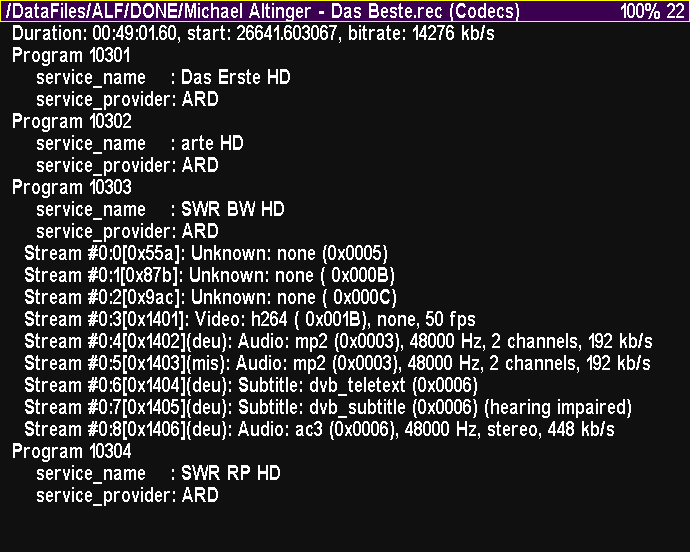 NOTES on replaying old 5K recordings:
The header of these files is modified to get a pure TS stream, that can be
replayed normally.
@@
NOTES on copying of files and directory trees:
@@
Text Viewer
-----------
NOTES on replaying old 5K recordings:
The header of these files is modified to get a pure TS stream, that can be
replayed normally.
@@
NOTES on copying of files and directory trees:
@@
Text Viewer
-----------
 Enter the text viewer either from the file browser by pressing "Ok" on a
text or HTML file (any non-binary file) or by "TAP key" + "Teletext" (or
an optional direct key). In the latter case, the last shown document is
presented again. If no file has been shown yet, the HOME document is
displayed, defaulting to the bookmarks file.
These are the sub-window's special keys:
v ^ : Move by lines
<< >> : Move by pages (also with V+ V-)
|< >| : Move to begin / end of file
< > : Select link or change document
P- P+ or |> > : Back / forward in history
Ok: Load selected link / Enter edit mode
AR: Enter link (URL) for webpage download
Aux (TvSat, M): Lookup Wikipedia / Startpage
Fav: Change to HOME document
F1 (Red): Set current document as new HOME
F2 (Green): Bookmark current document
F3 (Yellow): Show bookmarks as new document
F4 (Blue): Delete selected link from bookmarks
Sat [2x]: Search text string
>|< (White): Search text string again
Recall: Reload current document
Record: Store document formatted as .text
Info: Show details about the text
Subtitle: Toggle begin/end of URL display
Teletext: Call native teletext (within 0.5s)
Guide: Show EPG infos (nav. with cursor keys)
The original Teletext will be called after opening the text viewer, if
the "Teletext" key is pressed within 0.5 seconds.
Otherwise, the "Teletext" key leads back in the documents' history
to the previous document (same as the "P-" key).
If a replay is running while the text viewer is being opened directly,
the replay file's EPG infos are shown as new document.
To have quick access to important documents (e.g. Bookmarks.html), there
are two mechanisms:
A HOME document may be set by "F1 (Red)" and be opened by the "Fav"
key. However, there is no toggling mechanism as in the file browser.
Instead, there is a text viewer history, available by "P-" and "P+".
For the Bookmarks.html document, the "F3 (Yellow)" key is reserved
permanently. "F2 (Green)" appends a new bookmark to it," F4 (Blue)"
deletes a selected link from the bookmarks list.
Edit mode: @@
Enter the text viewer either from the file browser by pressing "Ok" on a
text or HTML file (any non-binary file) or by "TAP key" + "Teletext" (or
an optional direct key). In the latter case, the last shown document is
presented again. If no file has been shown yet, the HOME document is
displayed, defaulting to the bookmarks file.
These are the sub-window's special keys:
v ^ : Move by lines
<< >> : Move by pages (also with V+ V-)
|< >| : Move to begin / end of file
< > : Select link or change document
P- P+ or |> > : Back / forward in history
Ok: Load selected link / Enter edit mode
AR: Enter link (URL) for webpage download
Aux (TvSat, M): Lookup Wikipedia / Startpage
Fav: Change to HOME document
F1 (Red): Set current document as new HOME
F2 (Green): Bookmark current document
F3 (Yellow): Show bookmarks as new document
F4 (Blue): Delete selected link from bookmarks
Sat [2x]: Search text string
>|< (White): Search text string again
Recall: Reload current document
Record: Store document formatted as .text
Info: Show details about the text
Subtitle: Toggle begin/end of URL display
Teletext: Call native teletext (within 0.5s)
Guide: Show EPG infos (nav. with cursor keys)
The original Teletext will be called after opening the text viewer, if
the "Teletext" key is pressed within 0.5 seconds.
Otherwise, the "Teletext" key leads back in the documents' history
to the previous document (same as the "P-" key).
If a replay is running while the text viewer is being opened directly,
the replay file's EPG infos are shown as new document.
To have quick access to important documents (e.g. Bookmarks.html), there
are two mechanisms:
A HOME document may be set by "F1 (Red)" and be opened by the "Fav"
key. However, there is no toggling mechanism as in the file browser.
Instead, there is a text viewer history, available by "P-" and "P+".
For the Bookmarks.html document, the "F3 (Yellow)" key is reserved
permanently. "F2 (Green)" appends a new bookmark to it," F4 (Blue)"
deletes a selected link from the bookmarks list.
Edit mode: @@
 Image Viewer
------------
Image Viewer
------------
 The image viewer is entered either from the file browser by pressing "Ok"
on an image file or by an "Ok" on a HTML image link within the text viewer.
Currently supported image formats: BMP, GIF, JPG and PNG.
These are the sub-window's special keys:
< > : Move to previous / next image
v ^ : Move to previous / next image (same)
<< >> : Move by 10 images
|< >| : Move to first / last image
Info: Show details about the image
Subtitle: Toggle headline content
Web Browser
-----------
The image viewer is entered either from the file browser by pressing "Ok"
on an image file or by an "Ok" on a HTML image link within the text viewer.
Currently supported image formats: BMP, GIF, JPG and PNG.
These are the sub-window's special keys:
< > : Move to previous / next image
v ^ : Move to previous / next image (same)
<< >> : Move by 10 images
|< >| : Move to first / last image
Info: Show details about the image
Subtitle: Toggle headline content
Web Browser
-----------
 Actually, the web browser is just a special mode within the text viewer that
has been enabled to show HTML documents with hyperlinks and to download files
from the internet over the HTTP[S] protocol.
All downloads are stored in /WebCache and may be redisplayed even without an
internet connection.
Entry documernt is a bookmark file /WebCache/Bookmarks.html, that is created
and predefined, if not yet existing. Alternative bookmark files, e.g. from
your PC's Firefox may be copied there and be used in parallel.
Bookmarks.html may be opened (F3 = Yellow key) in the text viewer at any time
and be appended (F2 = Green key) with a link to the current document, including
its line position. At the moment, Bookmarks.html can be edited at your PC only.
Currently it's (not yet) possible to enter an URL manually.
Another way to download and open files from the internet is via the file browser.
An "Ok" on a sub-folder within /WebCache gets the main document of e.g.
oztoppy.forumchitchat.com and displays it in the text viewer.
For how to operate the web browser, see the text viewer's key legend.
External auxiliary programs are required for HTML display and HTTP[S] download
(lynx, wget), these can be obtained via the TAP's "Update" function (see Menu).
Music Player
------------
Actually, the web browser is just a special mode within the text viewer that
has been enabled to show HTML documents with hyperlinks and to download files
from the internet over the HTTP[S] protocol.
All downloads are stored in /WebCache and may be redisplayed even without an
internet connection.
Entry documernt is a bookmark file /WebCache/Bookmarks.html, that is created
and predefined, if not yet existing. Alternative bookmark files, e.g. from
your PC's Firefox may be copied there and be used in parallel.
Bookmarks.html may be opened (F3 = Yellow key) in the text viewer at any time
and be appended (F2 = Green key) with a link to the current document, including
its line position. At the moment, Bookmarks.html can be edited at your PC only.
Currently it's (not yet) possible to enter an URL manually.
Another way to download and open files from the internet is via the file browser.
An "Ok" on a sub-folder within /WebCache gets the main document of e.g.
oztoppy.forumchitchat.com and displays it in the text viewer.
For how to operate the web browser, see the text viewer's key legend.
External auxiliary programs are required for HTML display and HTTP[S] download
(lynx, wget), these can be obtained via the TAP's "Update" function (see Menu).
Music Player
------------
 Within the file browser, you can press "Play" on a .mp3 file to play this and
all subsequent (or with navigation also the preceeding) files in the same directory.
An "Ok" in this directory also continues playback there, but pressed in another
directory, only its selected file will be played and then playing of the previous
directory will be resumed.
If a playlist (.pls or .m3u) is selected, "Ok" displays its content in the text
viewer (as this happens to all text files). "Play", however, starts the replay
of the contained MP3 files. These files (possibly distributed through all
directories of the file system) are symbolically linked to a new directory
/PlayList (not copied physically!), so that you can navigate in the playlist
and skip or repeat songs etc. The /PlayList directory is managed by AcadeRC
and is not allowed to be changed or even deleted by other TAPs etc. (data loss
is guaranteed, if other TAPs are following the symlinks during deletion).
The paths of the MP3s in the playlist must be relative to the location of the
playlist itself, so you must not have a '/' or '\' at the beginning of a line.
Comment lines are indicated by a '#' at the beginning of a line.
Pressing "Play" on a directory links all its MP3 files (even recursively) into
/PlayList (symbolically) and starts to replay them.
After starting a replay (no matter whether .mp3, .rec or .mpg etc.), pressing
the "Recall" key within the file browser leads always to the current playback
directory, i.e. to /PlayList in the case of replaying a playlist.
With the file browser in /PlayList, the Aux (TvSat, M) key selects an MP3 replay
mode (will be stored as default, if you Save & Exit the Menu):
Shuffle mode (endless or single) and Repeat mode (one file or all of the list)
may be selected. Pressing "Play" within /PlayList jumps to the next file.
Even outside of the file browser (when the CD logo and the ID3 infos of the MP3
file being played is visible) navigation in the playlist / playback directory
is possible: Pressing >| resp. |< jumps to the next resp. previous MP3 file.
"Stop" finishes the playback.
Regardless of whether a selected MP3 file is currently being replayed, pressing
the "Info" key within the filebrowser will download, permanently store (in
/WebCache) and finally display the lyrics of a song from a lyrics server via
internet. Once saved, there is no internet access needed anymore for re-viewing.
Song title and artist name are retrieved from an MP3's ID3 tag (only v1 currently)
and modified appropriately to pass them on to the lyrics server. Sometimes a title
or artist is unknown (if it is e.g. incorrect), but possibly another link to the
wanted text may be available in the then displayed HTML file for manual lookup.
Within the file browser, you can press "Play" on a .mp3 file to play this and
all subsequent (or with navigation also the preceeding) files in the same directory.
An "Ok" in this directory also continues playback there, but pressed in another
directory, only its selected file will be played and then playing of the previous
directory will be resumed.
If a playlist (.pls or .m3u) is selected, "Ok" displays its content in the text
viewer (as this happens to all text files). "Play", however, starts the replay
of the contained MP3 files. These files (possibly distributed through all
directories of the file system) are symbolically linked to a new directory
/PlayList (not copied physically!), so that you can navigate in the playlist
and skip or repeat songs etc. The /PlayList directory is managed by AcadeRC
and is not allowed to be changed or even deleted by other TAPs etc. (data loss
is guaranteed, if other TAPs are following the symlinks during deletion).
The paths of the MP3s in the playlist must be relative to the location of the
playlist itself, so you must not have a '/' or '\' at the beginning of a line.
Comment lines are indicated by a '#' at the beginning of a line.
Pressing "Play" on a directory links all its MP3 files (even recursively) into
/PlayList (symbolically) and starts to replay them.
After starting a replay (no matter whether .mp3, .rec or .mpg etc.), pressing
the "Recall" key within the file browser leads always to the current playback
directory, i.e. to /PlayList in the case of replaying a playlist.
With the file browser in /PlayList, the Aux (TvSat, M) key selects an MP3 replay
mode (will be stored as default, if you Save & Exit the Menu):
Shuffle mode (endless or single) and Repeat mode (one file or all of the list)
may be selected. Pressing "Play" within /PlayList jumps to the next file.
Even outside of the file browser (when the CD logo and the ID3 infos of the MP3
file being played is visible) navigation in the playlist / playback directory
is possible: Pressing >| resp. |< jumps to the next resp. previous MP3 file.
"Stop" finishes the playback.
Regardless of whether a selected MP3 file is currently being replayed, pressing
the "Info" key within the filebrowser will download, permanently store (in
/WebCache) and finally display the lyrics of a song from a lyrics server via
internet. Once saved, there is no internet access needed anymore for re-viewing.
Song title and artist name are retrieved from an MP3's ID3 tag (only v1 currently)
and modified appropriately to pass them on to the lyrics server. Sometimes a title
or artist is unknown (if it is e.g. incorrect), but possibly another link to the
wanted text may be available in the then displayed HTML file for manual lookup.
 Simple EPG
----------
Simple EPG
----------
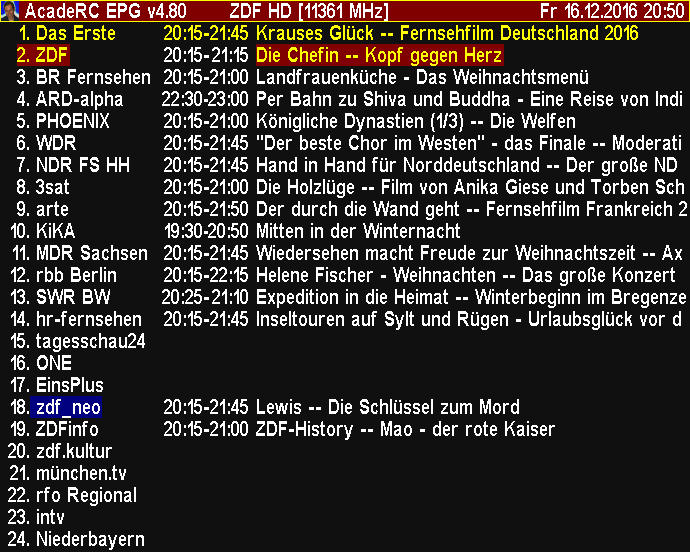 The EPG is entered either from the file browser or text viewer by pressing
"Guide" or by "TAP key" + "Guide" from outside of any TAP.
There are 4 sub-windows:
List of channels with their current programme
List of programmes of a selected channel
List of set timers for future recordings
EPG details of a selected programme
These are the sub-windows' special keys:
<< >> |< >| V+ V-: Navigate in window
v ^ < >: Change channel / programme
Guide, Info: Show detailed EPG infos
Subtitle: Toggle view (Channels / Programmes)
Teletext: Toggle view (Timers)
TvRadio: Toggle service type (TV/Radio)
Recall: Select live channel
Ok: Start playing channel
Record: Start instant recording
Stop: Stop recording channel
The EPG is entered either from the file browser or text viewer by pressing
"Guide" or by "TAP key" + "Guide" from outside of any TAP.
There are 4 sub-windows:
List of channels with their current programme
List of programmes of a selected channel
List of set timers for future recordings
EPG details of a selected programme
These are the sub-windows' special keys:
<< >> |< >| V+ V-: Navigate in window
v ^ < >: Change channel / programme
Guide, Info: Show detailed EPG infos
Subtitle: Toggle view (Channels / Programmes)
Teletext: Toggle view (Timers)
TvRadio: Toggle service type (TV/Radio)
Recall: Select live channel
Ok: Start playing channel
Record: Start instant recording
Stop: Stop recording channel

 Usage Statistics
----------------
Usage Statistics
----------------
 This is the main function of "Infos & Tools".
By "TAP key" + "Info" you can display statistics infos about toppy usage
(starts and runtime, last On/Off time). Thereby, a PVR is considered as On
only after a user has pressed a RCU key or chassis button, so that automatic
starts e.g. by SmartEPG or other timers can't influence the data prematurely.
When turning the PVR off while still recording, you should stop the TAP (via
TAP menu) manually to prevent falsified statistics by userless ;-) activity.
Additional information within the "Infos & Tools" sub-window:
Number of key presses
Geo location / timezone
Sunset / sunrise
Moon phases
By pressing some special keys, the following sub-windows are available:
< : Show System Infos
^ : Show Harddisk Infos
v : Show About Infos
> : Show Calendar
Ok: Small Calculator
Fav: Key Statistics
Teletext: TAPs List
Recall: Forum Infos
System Informations
-------------------
This is the main function of "Infos & Tools".
By "TAP key" + "Info" you can display statistics infos about toppy usage
(starts and runtime, last On/Off time). Thereby, a PVR is considered as On
only after a user has pressed a RCU key or chassis button, so that automatic
starts e.g. by SmartEPG or other timers can't influence the data prematurely.
When turning the PVR off while still recording, you should stop the TAP (via
TAP menu) manually to prevent falsified statistics by userless ;-) activity.
Additional information within the "Infos & Tools" sub-window:
Number of key presses
Geo location / timezone
Sunset / sunrise
Moon phases
By pressing some special keys, the following sub-windows are available:
< : Show System Infos
^ : Show Harddisk Infos
v : Show About Infos
> : Show Calendar
Ok: Small Calculator
Fav: Key Statistics
Teletext: TAPs List
Recall: Forum Infos
System Informations
-------------------
 Display various HW, SW and system informations:
System ID / PVR Model
STB Platform
Firmware Version / Date
Operating System
CPU / [MHz]
Memory [MB]
Heap Capacities
Harddisk Capacities
Harddisk Model
Harddisk Serno.
MAC (Network Adapter)
IP (Internet Address)
Signal (Level / Quality)
Channel Numbers (TV / Radio)
Harddisk Informations
---------------------
Display various HW, SW and system informations:
System ID / PVR Model
STB Platform
Firmware Version / Date
Operating System
CPU / [MHz]
Memory [MB]
Heap Capacities
Harddisk Capacities
Harddisk Model
Harddisk Serno.
MAC (Network Adapter)
IP (Internet Address)
Signal (Level / Quality)
Channel Numbers (TV / Radio)
Harddisk Informations
---------------------
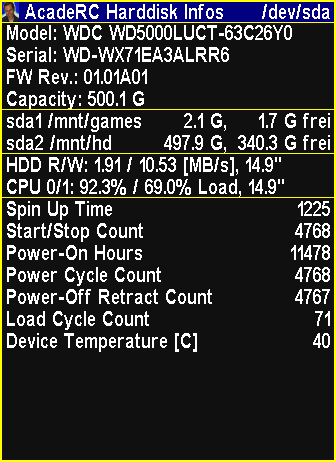 Display partitions, general HDD infos and non-zero SMART values.
If additional harddisks are connected (USB, eSATA), any other key press
shows the infos of these disks (for USB devices only the partitions).
Key Statistics
--------------
Display partitions, general HDD infos and non-zero SMART values.
If additional harddisks are connected (USB, eSATA), any other key press
shows the infos of these disks (for USB devices only the partitions).
Key Statistics
--------------
 From within "Infos & Tools" (see above), press the Fav key to get into
the detailed keys statistics.
The table is sorted by keycodes. Values greater than 1/4
of the most frequently used key are highlighted, their sum is displayed
in the upper right corner.
Update: The sorting order may be changed by pressing the Fav key again:
By the layout of the keys of a TP006 RCU (default), by the frequency of
key presses per key and by the keycodes.
To obtain correct statistical values, AcadeRC has to be started before
any other TAPs processing key presses, of course.
Automatic key repetition (key kept pressed) is counted only once.
Note: This statistics is also working with TMSRemote and WebControl, if
AcadeRC was started before these TAPs (should be anyway).
Forum Infos
-----------
From within "Infos & Tools" (see above), press the Fav key to get into
the detailed keys statistics.
The table is sorted by keycodes. Values greater than 1/4
of the most frequently used key are highlighted, their sum is displayed
in the upper right corner.
Update: The sorting order may be changed by pressing the Fav key again:
By the layout of the keys of a TP006 RCU (default), by the frequency of
key presses per key and by the keycodes.
To obtain correct statistical values, AcadeRC has to be started before
any other TAPs processing key presses, of course.
Automatic key repetition (key kept pressed) is counted only once.
Note: This statistics is also working with TMSRemote and WebControl, if
AcadeRC was started before these TAPs (should be anyway).
Forum Infos
-----------
 @@
Calender
--------
@@
Calender
--------
 Calendar (1583 - 3000), 4 months per page.
These are the sub-window's special keys:
< > : 1 Month back / forward
^ v : 4 Months back / forward
<< >> : 1 Year back / forward
|< >| : 10 Years back / forward
Ok: Current Month
Calculator
----------
Calendar (1583 - 3000), 4 months per page.
These are the sub-window's special keys:
< > : 1 Month back / forward
^ v : 4 Months back / forward
<< >> : 1 Year back / forward
|< >| : 10 Years back / forward
Ok: Current Month
Calculator
----------
 Simple calculator for basic arithmetic operations (was an Easter egg once).
In the calculator, you can enter digits (keys "0" - "9"), a decimal point
("Info" key), exponent entry (2nd "Info"), basic arithmetic operators
(+ - * / by the cursor keys "Right" "Left" "Up" "Down") and "OK" to complete
the computation. To backspace an item, press the "Recall" key.
Operations can be chained, but without "*" "/" priority.
If an operand is omitted, the last result is put in its place.
Trim Recordings
---------------
To trim off the endings of TV recordings, AcadeRC provides a simple cut function:
First, pause the replay of your recording at the position limiting your cut at
one side. Then press "TAP key" + "|<" to cut from beginning or "TAP key" + ">|"
to cut to the end of the file.
The .rec's associated .inf and .nav files are corrected in order to reflect
the changed duration time, start time (in the case of a cut from the file's
beginning) and bookmarks.
Screenshot Function
-------------------
By "TAP key" + "Sleep" you can capture screenshots of the current TV, MP4 etc.,
of videotext and of the sub-windows of other TAPs, at any time. The screenshots
are stored in /Captures/PREFIX**.bmp. In AcadeRC sub-windows press "Sleep".
PREFIXes are tap_, ttx_, video_ and acaderc_, depending on the capture source.
Note: Video capture is only possible while the replay is running (not paused).
AcadeRC must have been started before the other TAP, whose window to capture.
This is the normal operation mode of AcadeRC anyway.
Simple calculator for basic arithmetic operations (was an Easter egg once).
In the calculator, you can enter digits (keys "0" - "9"), a decimal point
("Info" key), exponent entry (2nd "Info"), basic arithmetic operators
(+ - * / by the cursor keys "Right" "Left" "Up" "Down") and "OK" to complete
the computation. To backspace an item, press the "Recall" key.
Operations can be chained, but without "*" "/" priority.
If an operand is omitted, the last result is put in its place.
Trim Recordings
---------------
To trim off the endings of TV recordings, AcadeRC provides a simple cut function:
First, pause the replay of your recording at the position limiting your cut at
one side. Then press "TAP key" + "|<" to cut from beginning or "TAP key" + ">|"
to cut to the end of the file.
The .rec's associated .inf and .nav files are corrected in order to reflect
the changed duration time, start time (in the case of a cut from the file's
beginning) and bookmarks.
Screenshot Function
-------------------
By "TAP key" + "Sleep" you can capture screenshots of the current TV, MP4 etc.,
of videotext and of the sub-windows of other TAPs, at any time. The screenshots
are stored in /Captures/PREFIX**.bmp. In AcadeRC sub-windows press "Sleep".
PREFIXes are tap_, ttx_, video_ and acaderc_, depending on the capture source.
Note: Video capture is only possible while the replay is running (not paused).
AcadeRC must have been started before the other TAP, whose window to capture.
This is the normal operation mode of AcadeRC anyway.
 Shell Scripts
-------------
In the file browser, the currently selected .sh file can be executed with the AR key.
Because such script files contain pure text (Linux commands), you can display their
content at any time with the Ok key. After their execution, the output of the contained
commands is stored in a ".sh (output)" file and is displayed automatically. These output
files are retained until you delete them.
If you have an autostart.sh and/or an autostop.sh file in ProgramFiles/Settings/AcadeRC,
these will be executed automatically, when the TAP is started / stopped, respectively.
Their output will be written in their respective output file.
Since v4.88, the internal update function (see menu) may also download some
prefabricated, generally useful script files into an AcadeRC subdirectory.
These include 2 files autostart.sh and autostop.sh, which make it possible to
execute more than 1 script files in the subdirectories Autostart or Autostop.
Their actions must be initiated by the user himself in any case.
Among the prefabricated script files are:
- rec-rename.sh to rename .rec files (for example in lost + found)
- smbmount.sh to mount Samba shares (for Autostart)
- telnet.sh to start the telnet service (for Autostart)
- df-mounted.sh to display the currently mounted file systems
- ps-processes.sh to display the currently running Linux processes
- ls-progfiles.sh to show a (recursive) listing of /ProgFiles
Shell Scripts
-------------
In the file browser, the currently selected .sh file can be executed with the AR key.
Because such script files contain pure text (Linux commands), you can display their
content at any time with the Ok key. After their execution, the output of the contained
commands is stored in a ".sh (output)" file and is displayed automatically. These output
files are retained until you delete them.
If you have an autostart.sh and/or an autostop.sh file in ProgramFiles/Settings/AcadeRC,
these will be executed automatically, when the TAP is started / stopped, respectively.
Their output will be written in their respective output file.
Since v4.88, the internal update function (see menu) may also download some
prefabricated, generally useful script files into an AcadeRC subdirectory.
These include 2 files autostart.sh and autostop.sh, which make it possible to
execute more than 1 script files in the subdirectories Autostart or Autostop.
Their actions must be initiated by the user himself in any case.
Among the prefabricated script files are:
- rec-rename.sh to rename .rec files (for example in lost + found)
- smbmount.sh to mount Samba shares (for Autostart)
- telnet.sh to start the telnet service (for Autostart)
- df-mounted.sh to display the currently mounted file systems
- ps-processes.sh to display the currently running Linux processes
- ls-progfiles.sh to show a (recursive) listing of /ProgFiles
 Keycode Remapping
-----------------
Preliminary remarks (independent of the rest of this chapter):
1. Remapping of the cursor keys into Vol/Ch +/- is already done by default
(see chapter "Remote Control Interception"), this may be disabled.
2. The TP501's (SRP 2100/2410 RCU) missing Fav key is being simulated by
a key sequence TAP key + 'Play' at any time.
3. The TP006's (5K RCU) missing VF key is being simulated by
a key sequence TAP key + 'Pause' at any time.
The optional remapping of keys is performed according to the definitions in
"AcadeRC.map" (to be found in ProgramFiles/Settings/AcadeRC). This file is
generated (empty, but with comments), if not yet existing.
The content of "AcadeRC.map" follows this syntax rules (examples):
{key_code} [target_code] [conditions] # comment
------------ --------------- --------------- ---------------
0x1001a PM0 # suppress Pause key during live TV
0x10050 0x10022 # restore the portal "M" key to TvSat in AUS
The amount of whitespace characters (spaces and tabs) has no effect.
Optional fields may appear in any order after the first key code field.
Lines contradicting the syntax are simply ignored.
Key codes are specified in hexadecimal (no symbols) and are all listed
with their names as comments in the initial "AcadeRC.map".
A missing target code suppresses the specified key.
Key remapping may be made dependent on some conditions. If there is more
than one condition for a rule, they must be true simultaneously. Any rule
may contain only one condition of the same type a) - c) (see below):
a) ST* state condition, the most important:
ST0 normal state (outside of TAPs and system)
ST1 system menu
ST2 system EPG
ST4 system teletext
ST6 system filer
ST7 TAP OSD
b) SS* more than 100 substates, e.g.:
SS34 favorites list
SS36 audio selector
c) PM* playmode condition (replay of recordings):
PM0 no replay
PM2 normal replay
PM3 timeshift replay
PM5 MP3 replay
Conditions may be prefixed by a ! character for inversion.
The 1st matching rule is being applied.
After changes to "AcadeRC.map", the TAP must be restarted to make
the new rules effective.
Remote Control Interception
---------------------------
This was originally the TAPs prime function.
Swapping my old TF 5000 PVR ("5K") for a new SRP 2401 CI+ ("TMS"), I wanted
to keep the 5K remote control unit for the TMS and I also wanted to be able
to control both receivers with this one RCU simultaneously, so I wrote this TAP.
The TAP's goal is to remap a different Topfield RCU's keycodes to a device's
native keycodes, so you can use the original and a "replacement" RCU at the
same time (or only one of them) with all available keys and same functionality.
Currently, RCUs of these PVRs can be replaced by each other:
TF 5000, TMS 2100, SRP 2410, SRP 2401 (incl. Eco); CRP 2401 not tested.
Every receiver should be completely controllable with other TF RCUs.
IMPORTANT: Prerequisite for the use of a replacement remote control is
the activation of the respective filters in the IR receiver of the PVR
("TF=", "RC=" and "IR Filter" must be set explicitly in the TAP menu).
FireBird's "RemoteSwitch" TAP is not required anymore :D
These are the sub-features:
1. Recoding the cursor keys
By default, the 4 cursor keys are remapped to "Channel / Volume" "Up / Down"
keys, this behaviour can be switched off in the TAP menu.
While in menus or other TAPs, the cursor keys keep working as usual.
2. Recoding the color keys
Depending on the selection in the TAP menu (TF/RC), the 4 color keys
("Red" "Green" "Yellow" "Blue"), the "White" and the "Fav" key (if available)
of a replacement remote control are recoded correctly for the target device.
(But unfortunately, the color keys of TMS RCUs don't work on 5K PVRs.)
3. Simultaneous use of replacement and original remote control
Since the above remappings could (unintendedly) also affect the original RCU
(that should still be usable in parallel), the affected original key codes
remain available by prefixing the TAP key before these keys.
The original remote control can be deactivated in the TAP menu.
4. Controlling multiple Topfield receivers with only 1 remote control
The icing: If you have several receivers, you can assign a unique "Select ID"
(1-9) to each one in its TAP menu. Afterwards, the respective PVR is
accessible again after selection by "TAP key" + "1-9", all other receivers (with
different "Select ID") will then ignore any key presses, until they are selected.
"TAP key" + "0" is a general key to make all waiting receivers responsive again
(e.g. if you have forgotten a receiver's ID).
By default, this feature is turned off ("Select ID = 0" in the TAP menu).
Unfortunately, the remote control's power key can not be caught by the TAP,
you should therefore switch on and off your PVRs by their chassis power buttons
in order not to put all other receivers into their opposite ON/OFF state, too.
But since v4.89 there is the "TAP+Stop" setting (see above) to power-off.
Troubleshooting
---------------
In the case of any failure, an error message may be appended to a logfile
within the folder ProgramFiles/Settings/AcadeRC, acaderc.log.
A "Logging = On" setting (see menu) yields even more messages.
With enabled "Select ID", it can happen (inaccurate or disturbed RCU signal),
that during unlocking "TAP key" + "ID", one of the two key presses doesn't
reach the PVR and the receiver remains unselected. In this case, simply
press an arbitrary additional key before retrying the selection sequence.
If something goes really wrong with this TAP: Start your Toppy without TAPs
from the AutoStart folder (keep the "0" key pressed while powering on).
Since the IR filter setting is retained in standby, the receiver must, in the
case of incorrect settings (neither TF= nor RC= correspond to an available
remote control), be started not only without AcadeRC, but must first be made
powerless (plug off, switch off) for a few seconds to let it forget the offending
IR filter setting. Then you can use the original RCU to start your Toppy without
AcadeRC and remove the acaderc.ini file from ProgramFiles/Settings/AcadeRC
(or delete even the whole AcadeRC folder) to get rid of the erroneous settings.
Final Remarks
-------------
As separate parts, the above features may already be contained in other TAPs,
but AcadeRC is distinctive by consistently simple operation and
configuration, appropriate combination of functions and additional features.
The TAP was programmed very carefully and tested thoroughly. However, I can
not guarantee its correct functioning, use it at your own risk.
Have fun with AcadeRC!
Ciao,
Acade
Keycode Remapping
-----------------
Preliminary remarks (independent of the rest of this chapter):
1. Remapping of the cursor keys into Vol/Ch +/- is already done by default
(see chapter "Remote Control Interception"), this may be disabled.
2. The TP501's (SRP 2100/2410 RCU) missing Fav key is being simulated by
a key sequence TAP key + 'Play' at any time.
3. The TP006's (5K RCU) missing VF key is being simulated by
a key sequence TAP key + 'Pause' at any time.
The optional remapping of keys is performed according to the definitions in
"AcadeRC.map" (to be found in ProgramFiles/Settings/AcadeRC). This file is
generated (empty, but with comments), if not yet existing.
The content of "AcadeRC.map" follows this syntax rules (examples):
{key_code} [target_code] [conditions] # comment
------------ --------------- --------------- ---------------
0x1001a PM0 # suppress Pause key during live TV
0x10050 0x10022 # restore the portal "M" key to TvSat in AUS
The amount of whitespace characters (spaces and tabs) has no effect.
Optional fields may appear in any order after the first key code field.
Lines contradicting the syntax are simply ignored.
Key codes are specified in hexadecimal (no symbols) and are all listed
with their names as comments in the initial "AcadeRC.map".
A missing target code suppresses the specified key.
Key remapping may be made dependent on some conditions. If there is more
than one condition for a rule, they must be true simultaneously. Any rule
may contain only one condition of the same type a) - c) (see below):
a) ST* state condition, the most important:
ST0 normal state (outside of TAPs and system)
ST1 system menu
ST2 system EPG
ST4 system teletext
ST6 system filer
ST7 TAP OSD
b) SS* more than 100 substates, e.g.:
SS34 favorites list
SS36 audio selector
c) PM* playmode condition (replay of recordings):
PM0 no replay
PM2 normal replay
PM3 timeshift replay
PM5 MP3 replay
Conditions may be prefixed by a ! character for inversion.
The 1st matching rule is being applied.
After changes to "AcadeRC.map", the TAP must be restarted to make
the new rules effective.
Remote Control Interception
---------------------------
This was originally the TAPs prime function.
Swapping my old TF 5000 PVR ("5K") for a new SRP 2401 CI+ ("TMS"), I wanted
to keep the 5K remote control unit for the TMS and I also wanted to be able
to control both receivers with this one RCU simultaneously, so I wrote this TAP.
The TAP's goal is to remap a different Topfield RCU's keycodes to a device's
native keycodes, so you can use the original and a "replacement" RCU at the
same time (or only one of them) with all available keys and same functionality.
Currently, RCUs of these PVRs can be replaced by each other:
TF 5000, TMS 2100, SRP 2410, SRP 2401 (incl. Eco); CRP 2401 not tested.
Every receiver should be completely controllable with other TF RCUs.
IMPORTANT: Prerequisite for the use of a replacement remote control is
the activation of the respective filters in the IR receiver of the PVR
("TF=", "RC=" and "IR Filter" must be set explicitly in the TAP menu).
FireBird's "RemoteSwitch" TAP is not required anymore :D
These are the sub-features:
1. Recoding the cursor keys
By default, the 4 cursor keys are remapped to "Channel / Volume" "Up / Down"
keys, this behaviour can be switched off in the TAP menu.
While in menus or other TAPs, the cursor keys keep working as usual.
2. Recoding the color keys
Depending on the selection in the TAP menu (TF/RC), the 4 color keys
("Red" "Green" "Yellow" "Blue"), the "White" and the "Fav" key (if available)
of a replacement remote control are recoded correctly for the target device.
(But unfortunately, the color keys of TMS RCUs don't work on 5K PVRs.)
3. Simultaneous use of replacement and original remote control
Since the above remappings could (unintendedly) also affect the original RCU
(that should still be usable in parallel), the affected original key codes
remain available by prefixing the TAP key before these keys.
The original remote control can be deactivated in the TAP menu.
4. Controlling multiple Topfield receivers with only 1 remote control
The icing: If you have several receivers, you can assign a unique "Select ID"
(1-9) to each one in its TAP menu. Afterwards, the respective PVR is
accessible again after selection by "TAP key" + "1-9", all other receivers (with
different "Select ID") will then ignore any key presses, until they are selected.
"TAP key" + "0" is a general key to make all waiting receivers responsive again
(e.g. if you have forgotten a receiver's ID).
By default, this feature is turned off ("Select ID = 0" in the TAP menu).
Unfortunately, the remote control's power key can not be caught by the TAP,
you should therefore switch on and off your PVRs by their chassis power buttons
in order not to put all other receivers into their opposite ON/OFF state, too.
But since v4.89 there is the "TAP+Stop" setting (see above) to power-off.
Troubleshooting
---------------
In the case of any failure, an error message may be appended to a logfile
within the folder ProgramFiles/Settings/AcadeRC, acaderc.log.
A "Logging = On" setting (see menu) yields even more messages.
With enabled "Select ID", it can happen (inaccurate or disturbed RCU signal),
that during unlocking "TAP key" + "ID", one of the two key presses doesn't
reach the PVR and the receiver remains unselected. In this case, simply
press an arbitrary additional key before retrying the selection sequence.
If something goes really wrong with this TAP: Start your Toppy without TAPs
from the AutoStart folder (keep the "0" key pressed while powering on).
Since the IR filter setting is retained in standby, the receiver must, in the
case of incorrect settings (neither TF= nor RC= correspond to an available
remote control), be started not only without AcadeRC, but must first be made
powerless (plug off, switch off) for a few seconds to let it forget the offending
IR filter setting. Then you can use the original RCU to start your Toppy without
AcadeRC and remove the acaderc.ini file from ProgramFiles/Settings/AcadeRC
(or delete even the whole AcadeRC folder) to get rid of the erroneous settings.
Final Remarks
-------------
As separate parts, the above features may already be contained in other TAPs,
but AcadeRC is distinctive by consistently simple operation and
configuration, appropriate combination of functions and additional features.
The TAP was programmed very carefully and tested thoroughly. However, I can
not guarantee its correct functioning, use it at your own risk.
Have fun with AcadeRC!
Ciao,
Acade